A computer consists of many component parts, and it is not surprising that from time to time one of them fails or causes an error in the operation of the entire device. Today we will establish why The Realtek Network Controller was not found error, how to fix it and how to avoid this problem in the future.
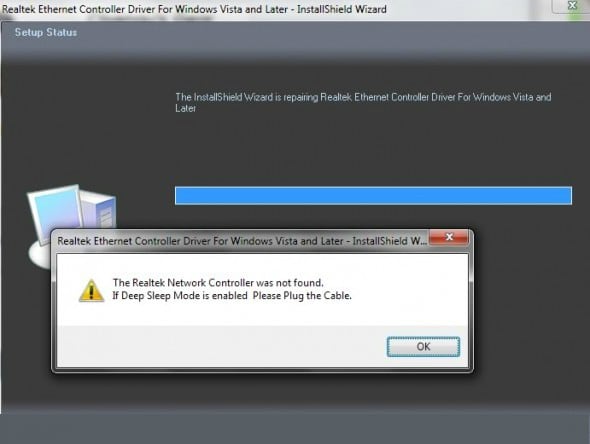
The content of the article:
- Где кроется причина проблемы 1 Where is the cause of the problem
- Способы исправления ошибки сетевой карты 2 Ways to fix a network card error
- Обновляем или переустанавливаем драйверы 2.1 Update or reinstall drivers
- Изымаем сетевую карту и отключаем питание 2.2 We remove the network card and turn off the power
- Пробуем “разбудить” сетевую карту при помощи внешнего накопителя 2.3 Trying to “wake up” the network card with an external drive
- Изменяем свойства сетевого контроллера 2.4 Change the properties of the network controller
- Проверяем питание контроллера в BIOS 2.5 Check the power of the controller in the BIOS
- Как предотвратить проблему 3 How to prevent a problem
Where is the cause of the problem
The error The Realtek Network Controller was not found is issued when the network card does not work correctly. The processor does not “see” the latter and is not capable of “addressing” it. As can be seen in the first picture, the name of the error is supplemented with its description If Deep Sleep Mode enabled Please Plug the Cable. This means that it is impossible to start the network card due to the fact that it does not come out of sleep mode along with other components of the computer. What happens when this happens?
- Disconnects the network connection.
- We do not see in the device manager the equipment installed on the computer that provides internet connection.
Of course, the network adapter could fail completely, and now you need to buy a new one. But before this extreme step, you need to try to correct the error by all known methods.
Ways to fix a network card error
The Realtek Network Controller was not found error can be fixed by updating or reinstalling the drivers, turning off the power of the network card, changing controller properties and other methods. We will get acquainted with them and try them in action.
Update or reinstall drivers
Let's try to update or reinstall the drivers.
- Go to the “Device Manager” (in Windows 10, select it after clicking the RMB on the “Start” button).
- We open the line “Network adapters” and click RMB on Realtek PCIe GBE Family Controller.
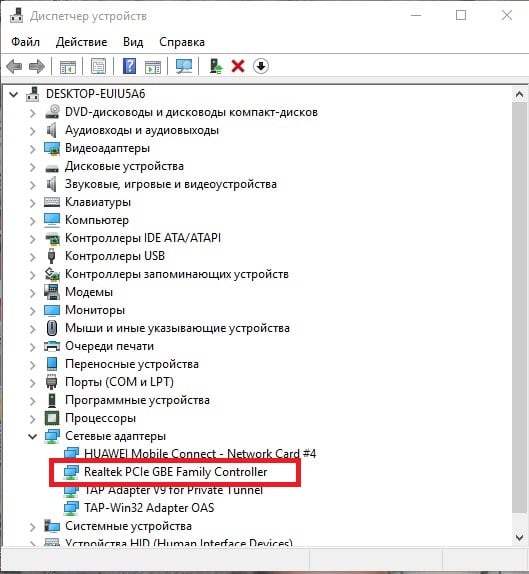
Update or reinstall drivers - We update drivers, choosing automatic search.
- If the drivers for the network adapter are relevant, the system will display a message stating that they do not need to be updated. Then we again press the RMB on the name of the network card and remove the installed drivers.
- Then we download the necessary software from the official site and install it on your PC.
If this does not help to correct the error, try another option.
We remove the network card and turn off the power
The second method involves removing the network adapter from the case and returning it to its place, after which the controller must exit the “deep sleep” mode. This should be done correctly, following a specific procedure.
- Completely disconnect the computer from the network.
- Very (!) Gently remove the rails from the motherboard slots, where they are installed.
- We leave all the devices alone for about half an hour. The longer the better, since such a technique should interrupt the network controller's deep sleep mode.
- Set in place the memory strip.
- We start Windows and check if the computer is connected to the network.
If this does not help to solve the problem The Realtek Network Controller was not found, then remove the battery from the laptop or disconnect the stationary PC from the network for up to 12 hours and after that time, start the device again.
We try to “wake up” the network card with the help of an external drive
Shut down the computer, connect an external hard drive or USB drive to it and start the system. Together with the computer’s attempt to install a new device, the network controller should also “wake up”. It did not help - go ahead.
We change properties of the network controller
- Open the network adapters in the task manager and double-click on the Realtek PCIe GBE Family Controller.
- The “Properties” window appears, and we go to the “Advanced” tab.
- Here we select “Speed and Duplex”.
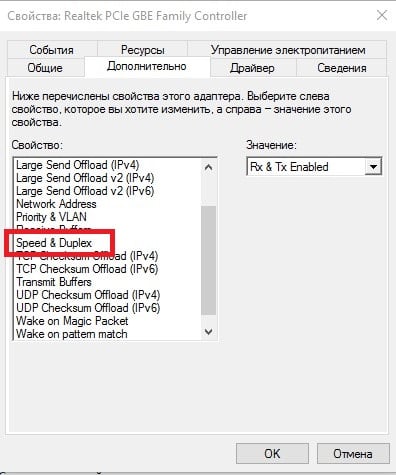
In the “Value” block, click on “Auto Negotiation”, select the speed of 10 Mbps with duplex (10 Mbps Full Duplex) from the drop-down list and confirm the action.

After this, we reboot the computer and check if we were able to wake up the network adapter.
Check the power of the controller in the BIOS
Check in the BIOS whether the power of the network adapter is on.
- We start the system, enter the BIOS, and look for Onboard Lan settings (or another one with Lan in its name) or Integrated NIC.
- This item should be set to Enabled.
- If the reverse is specified, we turn on the power, restart the computer and check the operation of the network card again.
How to prevent a problem
- It is not enough to correct the error that manifests itself at the moment. We need to make sure that the problem does not arise in the future.
- Open the properties of the network adapter in the device manager and go to the tab "Power Management".
- We remove the check mark in the box opposite the line “Allow the device to turn off to save energy”.
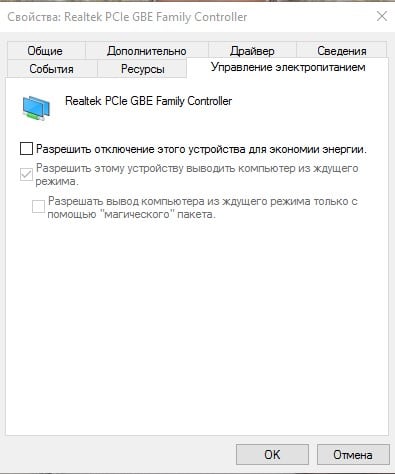
Prevent an error in the future - We confirm the action and reboot the PC.
One of these methods will certainly help get rid of the error The Realtek Network Controller was not found, if, of course, the network card is fully operational.

Managed to fix. Thanks.
Hardly updated the driver