When you try to start a game (less often the Steam client itself), the user may encounter the launch of the program, and the corresponding messages “Unable to initialize Steam API” and Steam client not found (discussed earlier). Usually, this dysfunction occurs in a situation when the user tries to start the game not through the Steam client, as well as in the event that any of the underlying files of this client is deleted or damaged. In this article I will tell you what the error "Unable to initialize Steam API", when it occurs, and how to fix it on your PC.
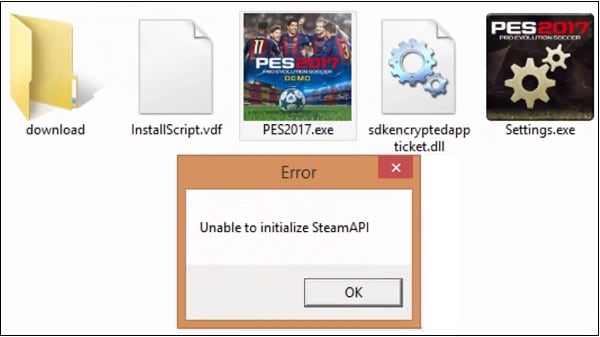
The content of the article:
- Что значит ошибка «Unable to initialize Steam API» 1 What does the “Unable to initialize Steam API” error mean?
- Как исправить ошибку «Unable to initialize Steam API» 2 How to fix the error "Unable to initialize Steam API"
- Заключение 3 Conclusion
What does the error "Unable to initialize Steam API" mean?
Translated from English, the text of this message sounds like "It is impossible to initialize the Steam API" , usually denoting a situation when the program being launched addressed a corresponding request to the Steam client, but did not receive the necessary answer from it.
The reasons for this may be the following:
- Steam client files are damaged or deleted;
- The user has launched the game program not through the Steam client;
- The user has started the client not with administrator rights;
- The user has launched a pirated version of the program;
- Correct work with "Steam" blocks antivirus or firewall;
- An unsuccessful Steam update caused this error to appear.
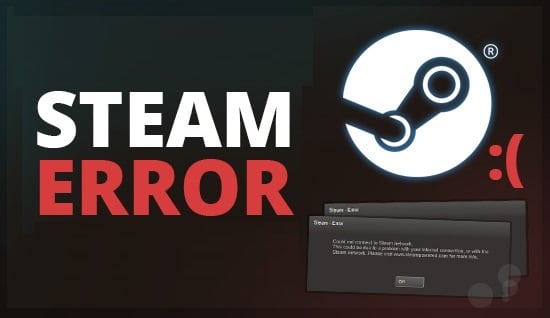
Fix the error initialization Steam API
How to fix “Unable to initialize Steam API” error
To solve this problem, there are several main ways, namely:
- Restart your computer, and then try to run Steam again;
- Run the game program only through "Steam";
- Run the Steam client as administrator. Hover over its icon on the desktop, right-click, and select “Run as administrator”, this can help get rid of the “Unable to initialize Steam API” error on your PC;
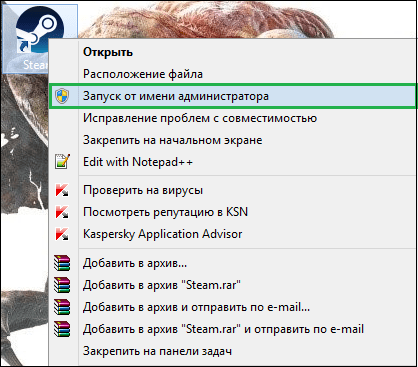
Run the client as an administrator - Clear your Steam cache. Go to the Steam settings, then select the “Downloads” tab, click on the “Clear download cache” button below. Log out and then log back into your Steam account;
- Install all updates to Steam (if any);
- Completely reinstall your Steam. Delete it in the standard way through the removal of programs, for which click on “Start”, in the search bar enter appwiz.cpl and press enter. In the program list, find the Steam client and delete it. Then restart your computer, download and install the Steam client again;

Reinstall the Steam client on your PC - Temporarily deactivate your firewall and antivirus, they can block the normal operation of Steam;
- Use the original (not pirated) version of the game program;
- Perform a system reset to a previous restore point. Click on Win + R, in the search bar type rstrui, and press enter. Find the point at which everything worked correctly, and roll back the system to the specified state.
Conclusion
In most cases, the solution to the Unable to initialize Steam API problem is to completely reinstall the Steam client. I also recommend using the other tips listed above, they have proven to be effective in combating the dysfunction of the software client that I considered.


