The operating system Windows 7 is still leading in the number of users among all versions of this OS. Despite the fact that several new ones have long been released, including Windows 10. Microsoft products are quite expensive, so most use pirated versions. Any product of this company must be activated with special utilities. Sometimes there are problems with activation, and users are faced with the message Unsupported partition in Windows Loader. What to do in this situation, you will learn from this article. 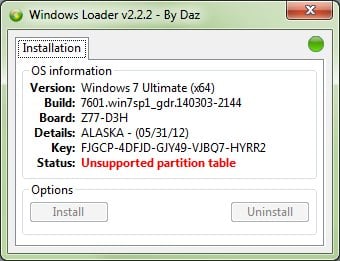
The content of the article:
- Причины, по которым появляется сообщение в Windows Loader 1 Reasons why a message appears in Windows Loader
- Решение ошибки Unsupported partition table 2 Solving the Unsupported partition table error
- Активация Windows 7 при помощи Windows Loader 3 Activating Windows 7 with Windows Loader
- Как отформатировать диск GPT в MBR 4 How to format a GPT disk in MBR
The reasons why the message appears in Windows Loader
The “Unsupported partition table” error in Windows 7 may appear for several reasons. One of the most common - the activator blocks the firmware. At the same time, the activator may have a status of successful activation, but the limited version for 30 days is still indicated in the system window. The problem appears when installing the OS, when several disks with different file architecture are installed in the computer.
Read how to fix the error: can not connect to the Windows service .
Resolving Unsupported Partition Table Error
To solve the error when activating the system, you must first make the system show hidden data. For this:
- Select the big Start button and click on the right in the Control Panel window that opens;
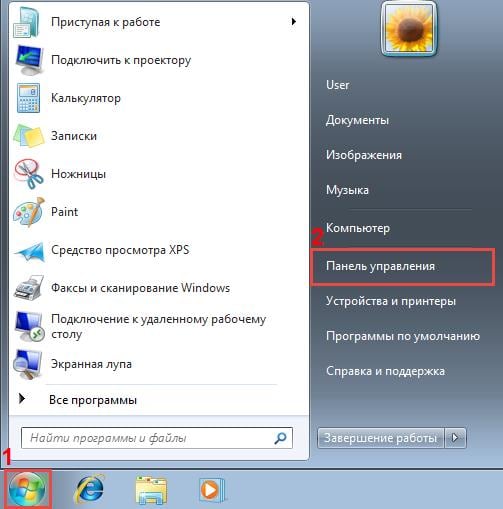
Opening the control panel in Windows 7 - Find the link in the right corner of the "View". A window will appear where you need to specify "Small icons";
- You need to find the "Folder options" item and select it;
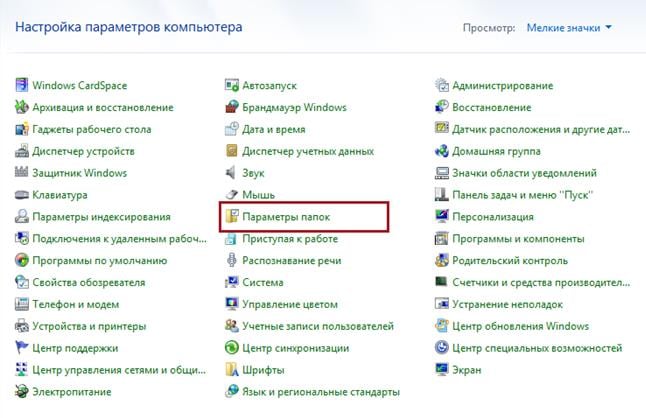
Item "Folder Options" in Windows 7 - At the top of the window, select the View tab and find the Show hidden folders item in the advanced settings window. Tick it.
Now we need to stop the service that is responsible for protecting the software in the system. To do this, open the service:
- » и выберите клавишу ENTER; Press 2 keys together - WIN + R, write " services.msc " in Latin characters and select the ENTER key;
- You will see a services window where we need to find a line called “Software Protection”;
- Select its right click and click "Properties";
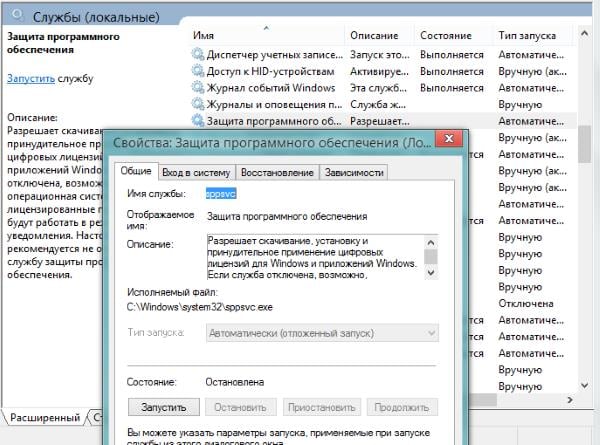
Stop Windows Protection Service - Here select the option “Disable” in the “Startup type” item;
- Then find the “Stop” button and click, below select “Apply”, “Ok”.
Next, we need to open the system disk and find a couple of files in it that are caused by our Unsupported partition table error in Windows Loader.
- Press together WIN + E to open the explorer, select the system disk (usually C: \);
- Select the "Windows" folder, and in it find "System32". In this folder, it is desirable to use the search (it is located at the top right) to find two files, followed by the extension .C7483456-A289-439d-8115-601632D005A0;
- Delete these two files;
- Go back to Windows services, find our disabled program protection bar and run it. In the startup type, you must set the previous value.
Resolving the “c0000145 Application error” error in Windows 7 .
Activating Windows 7 with Windows Loader
The Windows Loader utility is designed for free activation of Windows operating systems. It can be found on various resources, including torrent trackers. There is also a Russian-language site dedicated to this utility, it is located at https://windows-loader.ru/ . The activator is convenient because it works in portable mode. Download the archive and unzip it. After that, you need to select a file with the extension .exe.
It is very important to run the utility as an administrator to avoid errors. To do this, right-click and select "as administrator". In this case, the activator utility is powerless if the partition has a GPT file architecture. Start the activator and press the "Install" button. The system will activate. Nearby you can notice another “Uninstall” button. If you press it, the system will return to the trial version.
Do you know what to do if the audio service is not running on Windows 7 ?
How to format a GPT disk in MBR
To change the layout of the hard disk there are both built-in Windows tools and third-party programs. We will use system tools. Therefore, if you do not want to do it manually, you can find such a utility on the Internet.
If the error occurred when reinstalling Windows, press 2 keys together - SHIFT + F10.
- You will see a command line in front of you. (If you open the command line through the system, you must run it as an administrator);
- Type “diskpart” in the prompt;
- Here you need to write in Latin one more command “list disk” - it displays all the disks connected to your computer;
- You must enter the "select disk C" command. If your system is on another disk, enter the appropriate drive letter;
- Next, enter “clean”, followed by “detail disk”;
- We continue to enter “select volume” parameters in the command line, below “delete volume”;
- The following command converts the disk into the “convert mbr” format we need;
- At the end, enter "exit" to exit the string.
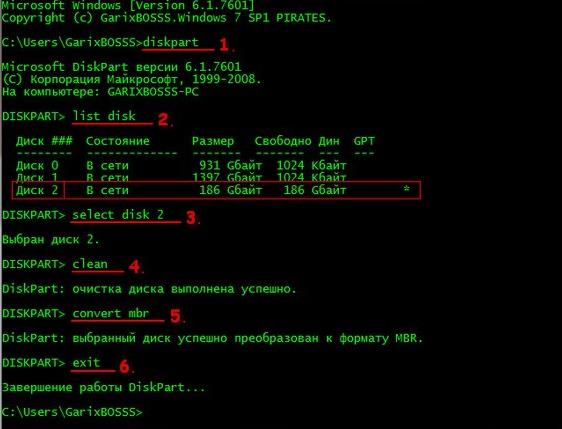
Convert GPT to MBR
Now try again to check for the error Unsupported partition table in Windows Loader.

Thank you very much. Very interesting article and very helpful. You can say life saved;) thanks for having such a site.
I will try, I hope that helps.