When you start a game (or even when Windows starts up), the inscription “Out of range 67.5 kHz / 60 Hz” (or 75.0 kHz / 60 Hz) may suddenly appear on the PC monitor. The appearance of this message usually means that the signal supplied from the video card is not supported by the hardware capabilities of this monitor. Below I will explain the reasons causing this dysfunction, and also explain how to correct the error out of range on your PC.

The content of the article:
- Причины сообщения: вне диапазона при запуске игры или компьютера 1 Reasons for reporting: out of range when starting a game or computer
- Что делать с ошибкой 67.5 kHz/60 Hz и 75.0 kHz/60 Hz 2 What to do with the error 67.5 kHz / 60 Hz and 75.0 kHz / 60 Hz
- Задействуйте безопасный режим 2.1 Enable Safe Mode
- Загрузитесь в режиме VGA 2.2 Boot into VGA mode
- Установите оконный режим запуска игры 2.3 Set the window mode to start the game
- Установите корректные настройки разрешения экрана при запуске игры 2.4 Set the correct screen resolution settings when starting the game
- Работа с драйверами 2.5 Work with drivers
- Работа с монитором и видеокартой 2.6 Work with monitor and video card
- Заключение 3 Conclusion
Reasons for reporting: out of range when starting a game or computer
As is known, each monitor has several modes of its work, differing in resolution and refresh rate of the screen (“hertsovka”). For example, it could be 1366 at 768 at 60 Hz, 1280 at 1024 at 75 Hz, and so on.
The request for the use of any of the modes of the monitor usually receives from the video card to which it is connected. The specifics of its work, in turn, is governed by Windows OS and the corresponding drivers.
If the video card requires the monitor to activate the mode that goes beyond the capabilities of this monitor, the latter displays the message "Out of range 67.5 kHz / 60 Hz and 75.0 kHz / 60 Hz".
For example, a monitor can support a maximum resolution of 1366 at 768 at 60 Hz, and a video card requires it to display a picture with a resolution of 1680 by 1050 at 80 Hz. In this case, the user usually receives the error described in the article.
Usually this situation arises due to the following reasons:
- The user (or any program) set incorrect values for the resolution and refresh rate of the screen in the settings of a game (or in Windows OS itself);
- The system had some kind of failure, which changed the resolution and hertz of the screen to incorrect ones;
- Any virus malware is to blame for changing these parameters;
- PC graphics card out of order;
- The monitor does not work correctly (hardware failure, “EDID” and others have flown in the monitor).

Dysfunction may be caused by hardware breakdown of your monitor.
What to do with the error 67.5 kHz / 60 Hz and 75.0 kHz / 60 Hz
To get rid of the error outside the range of 75.0 kHz / 60 Hz and analogs, it is necessary to use several methods, which I will describe below.
Enable safe mode
The easiest way to solve the error "out of range 75.0 khz / 60hz" at system startup is to restart the computer in safe mode.
- When turning on the PC, periodically quickly press on F8 until the system boot menu appears in safe mode.
- Select here "safe mode", wait for the system to boot.

Boot in the specified mode - Then go to the settings screen settings (on the PC desktop, set the mouse cursor to an empty space.
- Right-click, and click on "Screen Resolution" or "Screen Settings").
- Select a value supported by your monitor (for example, 1024 by 768 at 70 Hz), confirm the changes, and then restart the PC. The error "out of range" may disappear.
May be useful article: Video card is not visible in the device manager .
Boot into VGA mode
An alternative solution to the “Out of range” error is to boot the PC in VGA mode (or “Enable low resolution mode”). When booting the system again, quickly press F8, and in the menu that appears, select the specified VGA mode (or “low resolution” mode). Boot the system in this mode, then set the correct settings for your display in Windows OS.

Set the window mode to start the game
If “Out of Range” dysfunction occurs when you start a game, then try launching such a game in windowed mode. To do this, move the cursor to its icon on the desktop, press RMB, select "Properties". In the screen that opens in the tab "Label" we find the string "Object", and at the very end, right after the quotes, put a space and after the space we add -w
Save the changes, and try to start the problem game.
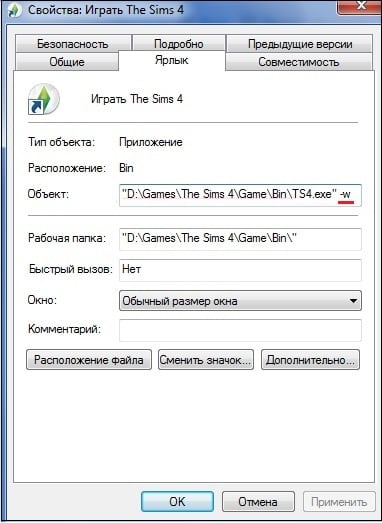
If you start the game in Steam, then write in the advanced parameters of the launch of the game - windowed. The game will start in the window, after which you must go to the game settings and lower their values to a lower level supported by your monitor.
Also, when you start the game, you can try to press Alt + Enter until the game appears. Then go to its settings, and set the optimal screen values.
Set the correct screen resolution settings when starting the game
OS Windows functionality allows you to set the desired screen resolution settings to the user before launching the game itself. To do this, open the properties of the game shortcut as described above, and at the end of the “Object” line write:
-w1366 –h768
In this case, w is the width (width of the screen), and h is the height (its height). Instead of these values, you can set the parameters supported by your monitor and start the game with the resolution you specified.
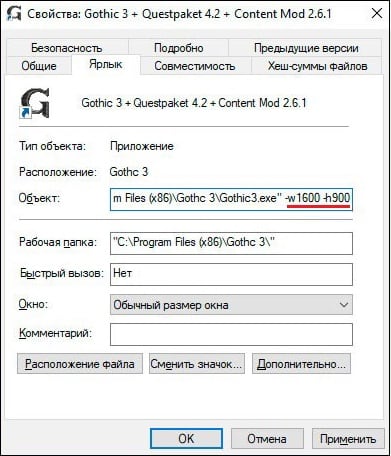
An alternative option for such a launch is to set the screen resolution parameters in the text file of the game configuration settings. It is recommended to search in the game folder for such a file (it can have the extension .ini or the popular .xml), and open it with a standard text editor of the “Notepad” level. Here you can find the resolution settings of the screen and its Herzeva, and instead set them the correct values supported by your monitor.
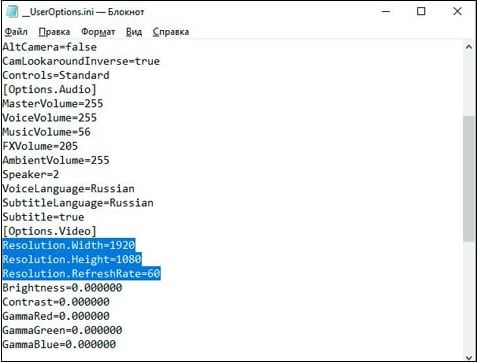
Work with drivers
Among other options to correct the problem "out of range" you can work with PC video card drivers.
- It is recommended to load the PC in safe mode, go to the “Device Manager”, find your video card there, and remove it from the list (right click “Delete”).
- Then restart the PC, after which the system will install the fresh driver itself, after which the “out of range” problem can be solved.
If this does not help, install the latest drivers for your video card (depending on your card, the resources of its developers - “ Nvidia ”, “ AMD ”, as well as programs of the “ Driver Pack Resolution ” level).
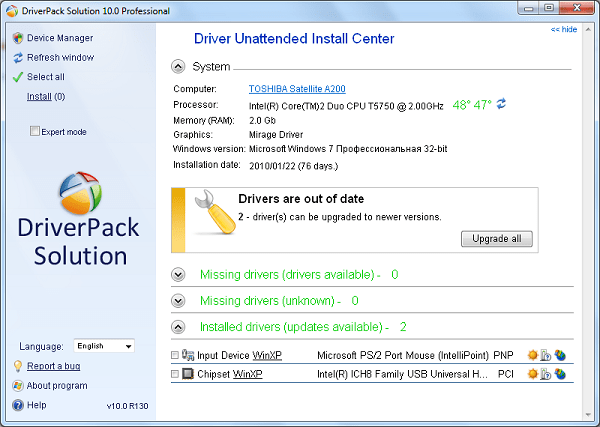
Work with monitor and video card
In some cases, the error "Out of range 67.5 kHz / 60 Hz and 75.0 kHz / 60 Hz" may be caused by a hardware failure of a PC video card or monitor. It is recommended to try to connect your monitor to another PC, checking its performance.
It is also recommended to borrow the monitor from one of your friends, and connecting it to your PC will make sure that the cause of dysfunction is not the failure of your video card. If such problems exist, replace the corresponding component of your PC.
Conclusion
The reasons for the error “Out of range 67.5 kHz / 60 Hz and 75.0 kHz / 60 Hz” are usually a mismatch of the signal sent to the monitor to the hardware capabilities of your PC monitor. It is recommended to use the above tips to help correct the out-of-range error on your computer.
