External hard drives are quite firmly established in the use of modern PC users. Possessing quite impressive volumes, they are used to work with large data arrays, while being quite convenient in storage and transportation. But there are also situations in which an external hard drive stops displaying among the drives connected to the computer. In this article, I will tell you what to do if an external hard disk is not displayed on my computer, what causes the indicated dysfunction, and how to fix it.

The content of the article:
- Симптоматика и причины проблемы с внешним диском 1 Symptomatology and causes of problems with external drive
- Включаем отображение внешнего жесткого диска на ПК 2 Turn on the display of the external hard drive on the PC
- Заключение 3 Conclusion
Symptoms and causes of problems with external drive
In many cases, a connected external drive is simply not displayed among the available drives in My Computer. Often this happens in situations where this disk was connected to a computer earlier, and worked until now without any problems.
If you also have problems in order to open an external hard drive - then follow the link and read the instructions for solving it.
The reasons why the external hard drive is not visible in my computer may be as follows:
- Incorrect assignment of the letter of this disk (for example, it coincides with the disk already on the PC);
- A plug-in new drive is not yet formatted;
- Malignant activity of viral programs;
- The operating system for some reason does not have drivers that support the operation of this disk;
- The specific USB port does not work through which this disk is connected to the computer;
- The registry of the operating system is damaged;
- Damaged cord, through which an external hard drive connects to the PC.
After we have dealt with the reasons why the computer does not see the external hard drive, we proceed to detailed instructions for solving this problem.
Turn on the display of the external hard drive on the PC
What to do in a situation where Windows does not see the external hard drive. I recommend to perform the following procedure:
- Try to just restart your computer, sometimes it can be effective;
- You need to use another USB connector to connect your device (maybe the previous one is just damaged and does not work correctly);
- You must use a different cord, possibly used previously damaged;
- Make sure your external drive is turned on (if you have autonomous power);
- Assign the correct drive letter to the external drive;
- и нажмите ввод. Click on the "Start" button, in the search bar, type diskmgmt.msc and press enter.
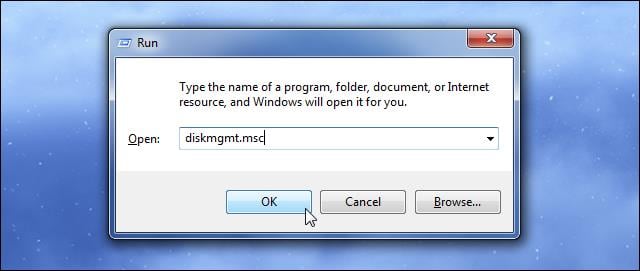
You will see a disk management window in which your disk should be displayed. Place the cursor on it, right-click, select "Change drive letter ..." and assign a letter to your disk that is not used in your system. This must be done to display the external hard drive in My computer;
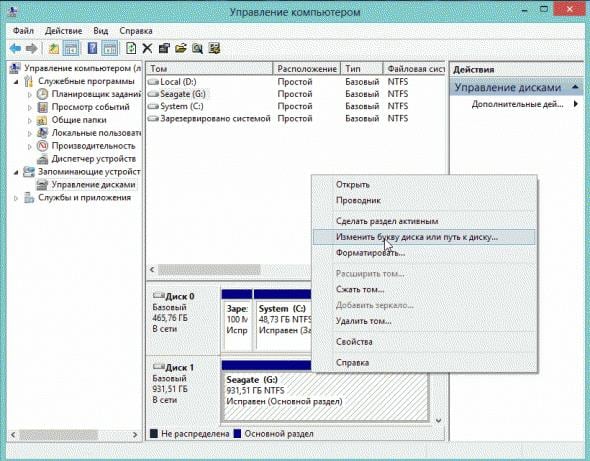
- If the disk is new and not formatted, it should be formatted (when formatting, any data on it will be lost). To do this, enter the disk management menu as described above, right-click on this disk and select the option “Create a simple volume”;
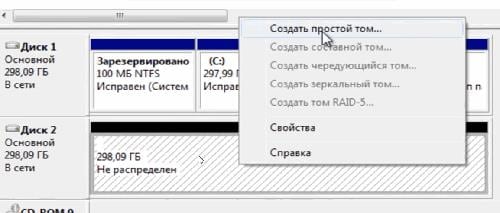
Create a volume
- If your disk is not visible in the disk management menu, then it is either not physically functional, or there are no drivers for it in Windows OS . Go to the Device Manager (click on "Start", in the search bar, enter devmgmt.msc and press enter), and check if there are any unidentified devices with a yellow exclamation point in the list. If there are any, you need to install drivers for it.
To do this, do the following:
A) Click on the “Action” option at the top and select “Update hardware configuration” there;
B) Use special programs to automatically install drivers (DriverPack Solution level), which will automatically select the necessary driver for your device and install it on your PC;
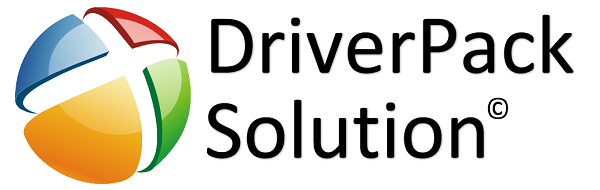
C) Use the unique device identifier to search for drivers on the network. Go to the Device Manager, right-click on an unidentified device and select "Properties". In the properties menu, go to the “Details” tab, select the “Equipment ID” property, copy the longest lower value and try to search for the driver using it by entering this value into the search engine;
D) Run the command prompt as administrator, and enter there:
set devmgr_show_nonpresent_devices = 1
Then go to Device Manager, click on "View" and select the option "Show hidden devices". If your device appears among such devices, try clicking on it with the right mouse button and choosing “Delete”. Then turn off your computer, turn off the devices, turn on the PC again, let the system boot up, and then try reconnecting your device;
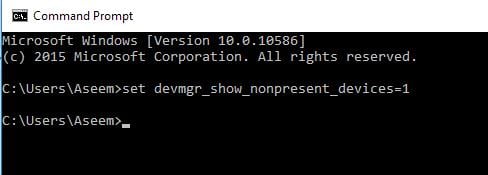
D) If you have problems connecting the USB, then go to Device Manager, delete all devices under the “USB Controllers” option, and then reboot the system. These controllers will be reinstalled, and it is possible that the OS will see your external drive.
- Check your computer for viruses. Tested anti-virus tools will fit. Web CureIt !, Trojan Remover, Malware Anti-Malware and several others;
- Try to roll back the system to the restore point at which this disk was displayed correctly (if you used its functionality earlier). Click on the "Start" button, enter there rstrui, select the correct restore point and roll back the system. This can help solve the "external hard drive does not open" problem;
- Try to clean the registry (suitable tools level CCleaner, RegCleaner and a number of analogues).

- Next, connect your hard drive to another computer. This will allow you to understand whether there is a problem with the hard drive itself, or with your PC.
Conclusion
If the external hard drive is not displayed on my computer, then it is worthwhile to carry out the whole complex of tips listed by me above. Please note that if the disc is only purchased, it is necessary to format it and assign the correct letter to it, in the case of a previously used disc, it is worth checking the physical performance, starting from the USB slot and the cord, and ending with the device itself. In some cases, the latter may need to be thoroughly repaired at the nearest service center.

Do not see the hard drive through external connections! (It is through external ones not via USB, but there is a connection on the PC case. The hard disk drive is buzzing but it is not visible anywhere) ???
Try to change the drive letter in such cases!
only help is not changed