In the days when the OS was only created, numerous groups of specialists worked on them. This concerned all sorts of software, the component part of which was then the application programs. In our time, however, everyone can become a developer, to do this, it is enough to master an object-oriented programming language, of which an enormous amount has accumulated. As a result, a lot of different software appeared, created by innovators-rationalizers or just amateur enthusiasts.
Many of these programs can sometimes fail due to internal errors, malfunctions of the operating system or the PC itself. In such cases, when launching the application, a common error appears on the screen: “The problem that occurred caused the program to stop working. Windows will close this program, and if there is a known way to fix the problem, it will notify you about it. ” Do not be upset, as this failure in most cases correct. Let us proceed to the consideration of various ways to correct the error: "The problem that has arisen led to the termination of the program."

The content of the article:
- Причины прекращения работы программы 1 Reasons for the termination of the program
- Способы исправления программного сбоя 2 Ways to fix software failure
- Отсутствие необходимого ПО 2.1 Lack of required software
- Проблемы самой программы 2.2 Problems of the program itself
- Исправляем вылет программы в результате сбоя Windows 3 We fix program crash as a result of Windows crash
- Повреждение системного файла, к которому обращается программа 3.1 Damage to the system file accessed by the program
- Исправляем сбой программы, связанный с аппаратными проблемами ПК 4 Fix the program crash associated with PC hardware problems
- Ошибка ОЗУ 4.1 RAM Error
- Сбои в работе винчестера 4.2 Failures of the hard drive
- Тестируем видеокарту на наличие неполадок 4.3 Test the video card for problems
- Заключение 5 Conclusion
Reasons for the termination of the program
Before proceeding to solve this problem, I propose to systematize the causes of this error and, for ease of reading, divide them into three blocks:
Software failure - here include:
- Shortage of RAM for program operations;
- The absence of a set of APIs or libraries to which the software must apply for proper functioning;
- The problems of the program itself.
Windows crash - it includes:
- System attack viruses;
- Damage to the system file (s) that the program accesses in the process.
Hardware problems - in this case, components should be checked for the presence of failures, namely:
- RAM;
- Hard drive ;
- Video adapter
Let us examine each of the reasons in order.

Ways to fix software failure
Shortage of RAM for operations. In this case, you should check the load of RAM when you start and run your application. Perhaps the system simply lacks it. So, it is necessary:
Open Task Manager - for this, press the key combination "Ctrl + Alt + Delete" and in the appeared window select "Start Task Manager";
An alternative option is to press the “Win + R” button combination and in the “Run” window that opens , type taskmgr , then press “Enter”.
Run the program and in the "Processes" tab of the Task Manager to track how much RAM is required for it to work. If it is not enough, then there are two options:
In the same section, close unnecessary processes.
Increase the size of the paging file - this will allow (if the program does not have enough RAM and it accesses the hard disk in order to store intermediate data about operations there), to allocate more space on the hard drive to run the application. You can do it like this:
Go to the "Control Panel", select the tab "System and Security", then "System", in the information about the computer name, click on "Change settings", then "Advanced". The “High-speed” parameters, again “Advanced” and in the “Virtual memory” block, select the “Modify” tab, then increase the paging file and click “OK” - this is done.
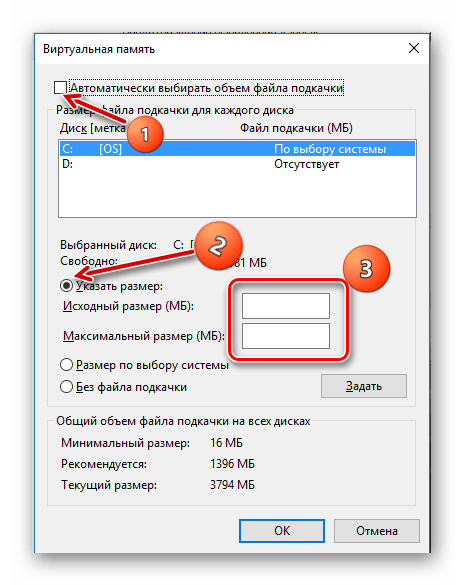
No required software
The absence of special executable libraries and other mandatory system API designed to integrate software with a PC can also cause this problem. Therefore, it is useful to install the following software:
For Win32 (x86):
- http://www.microsoft.com/ru-ru/download/details.aspx?id=42643
- https://www.microsoft.com/ru-ru/download/details.aspx?id=35
- http://www.microsoft.com/en-us/download/details.aspx?id=3387
- https://www.microsoft.com/ru-ru/download/details.aspx?id=29
- http://www.microsoft.com/en-ru/download/details.aspx?id=5555
For win64
- https://www.microsoft.com/ru-ru/download/details.aspx?id=42643
- http://www.microsoft.com/ru-ru/download/details.aspx?id=35
- https://www.microsoft.com/en-us/download/details.aspx%3Fid%3D21254
- https://www.microsoft.com/ru-ru/download/details.aspx%3Fid%3D15336
- https://www.microsoft.com/en-ru/download/details.aspx%3Fid%3D5555
After that, go to Windows Update and install all the updates for this software.
Problems of the program itself
The error “The problem that has arisen has led to the termination of the program’s operation” may also occur if the version of the program you are using is incorrect. This may occur if:
- Installed a pirated version of the software (for example, RePack game), then the solution is to find an alternative version or contact the developer;
- You are using the beta version of the program; only its removal and the download of the official program from the developer’s site will help here.
We fix program crash due to Windows crash
Windows errors as a result of virus attack. Fatal program errors often result from the damage of Windows files and libraries by viruses. In this case, the system should be scanned with the utility Dr. Web Cureit. For this you need:
- Download Doctor Web from the official website of the program - https://free.drweb.ru/cureit/ ;
- Install and run an antivirus, as a result, this window will open, where you need to click on the “Start scan” tab;
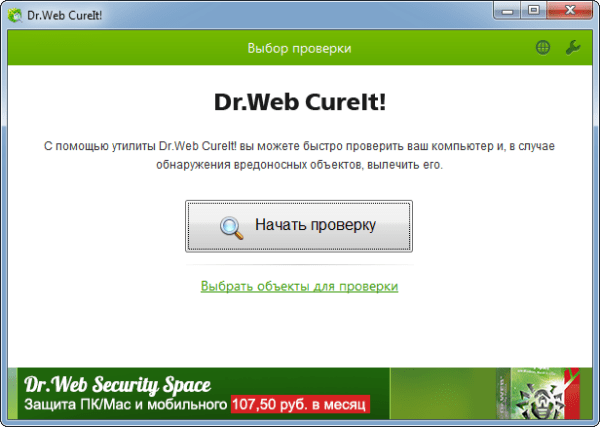
After the scan is complete, you will be asked to quarantine the virus or remove it — in most cases, you can delete it.
Damage to the system file accessed by the program
Sometimes the problem of stopping the program occurs as a result of damage to the system file or the Windows library. In this case, you need to find a memory dump - a file containing information about the error resulting from the launch of your program, the status of the processor, RAM and other components at the time of the application crash. So we can find out specifically in our case, as a result of which this error occurs. So, to see the memory dump at the time of the application crash, you need:
- Follow the link to use the special utility “ProcDump”, which allows you to quickly create a memory dump that does not contain unnecessary information - https://docs.microsoft.com/ru-ru/sysinternals/downloads/procdump;
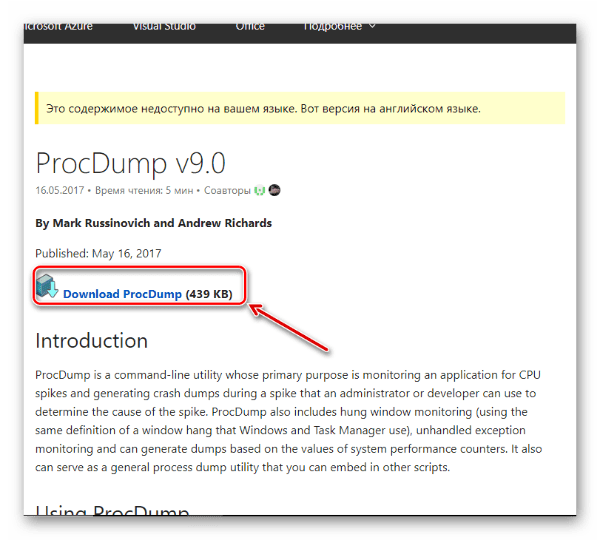
Then click on the tab “Download ProcDump” to download the utility. - The downloaded archive must be unpacked into a separate folder and copy the path to it, we will need it to run the utility correctly;
- Run the procdump.exe or procdump64.exe file (depending on the bitness installed on your PC OS) and accept the license agreement;
- Open the Windows command line (to do this, press the key combination "Win + R", in the "Run" window type cmd.exe and press "Enter"), in it we write the following:
- ********* \ procdump.exe -accepteula -e -w [the name of the failed application] ********, where ******* is the path to the folder with the Procdump executable file;
- Example: C: \ \ Users \ ProcDump \ procdump.exe -accepteula -e -w opera.exe C: \\ Users \ ProcDump \ - now we launch the browser “Opera” and if the program crashes, in the ProcDump folder a small memory dump will remain, which will tell you about the cause of the malfunction and the state of the hardware at the time of the error.
- Start your program and wait for its departure - as soon as an error occurs, a small memory dump containing information about the file that is to blame for the application launch will be automatically created in the ProcDump folder, we just have to read it.
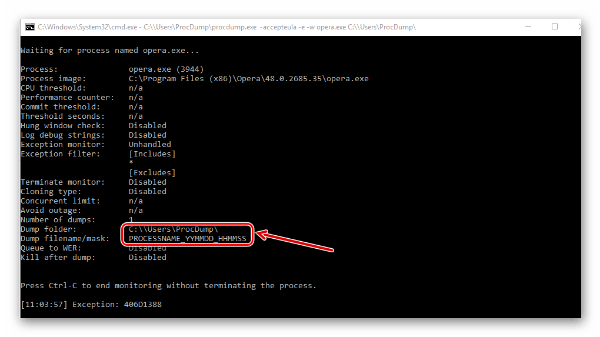
Read more about how to read a memory dump:
For Windows 10:
For Windows 7:
After the system file or the driver responsible for the abnormal termination of the program is found, it remains to simply copy its name and paste it into the Yandex or Google search string. As a rule, on the very first results of the search engine there will be websites that contain detailed information about this file or driver, and you can download the default version of the desired file.
We fix the program crash associated with PC hardware problems
Hardware problems, unfortunately, are often forced to contact the Service Center. Nevertheless, the timely correction of problems with the "hardware" can significantly save money and time, since all the elements of the PC are interconnected and the malfunction of one device entails damage to other elements associated with it. But before that, you can check the individual strips of your PC to see if they are to blame for the program’s premature shutdown.
RAM error
- To diagnose RAM, we use the built-in Windows utility “MdSched” to open it, press the key combination “Win + R” and in the “Run” window that we already know, type mdsched.exe , then press “Enter”;
- We will be offered two options for diagnosing RAM, choose the one that is recommended - ready.
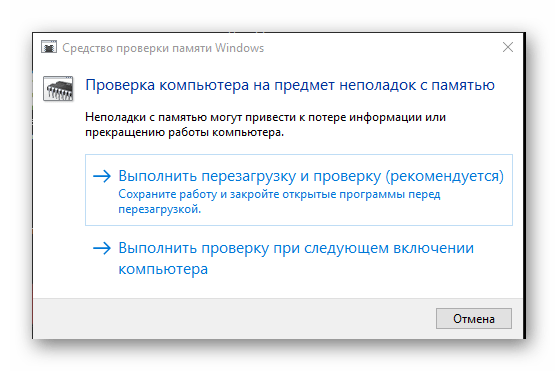
Windows will restart, during which the RAM will be checked, the results will be displayed in the notification panel.
Failure of the hard drive
To run a hard disk error correction check, you must:
- Open the command line (Win + R → cmd.exe → Enter) and type in it: chkdsk / (the name of the disk where the program is located): / f / r and press "Enter" (example: chkdsk C: / f / r );
- Further, the inscription “It is impossible to execute the CHKDSK command, because the specified volume is being used by another process. Should I check this volume on the next reboot? [Y (yes) / N (no)] ”- here enter Y and press“ Enter ”.
- We reboot Windows, during which the hard drive will be checked and its errors (if any) will be corrected by means of the OS.
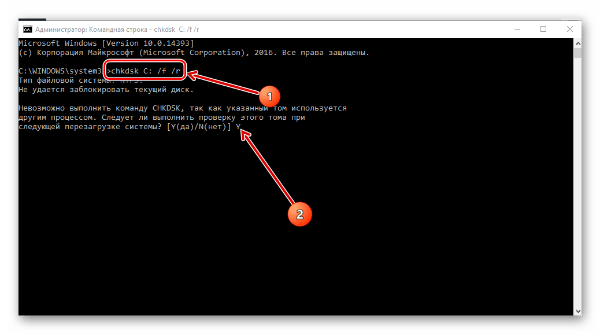
We test the video card for problems
To begin with, if your PC or laptop is equipped with two video cards, try running the program using an integrated video card and then using a discrete one. In the event that a program works with one of the video cards, the problem “The problem that has arisen led to the termination of the program’s operation” is most likely in another graphics adapter. You should verify this by scanning it for errors with the OCCT utility. For this:
- Go to the official developer site at the link - http://www.ocbase.com/index.php/download;
- At the very bottom of the page there are links to download the program in two forms - in the executable file or in the archive, select any and download the utility;
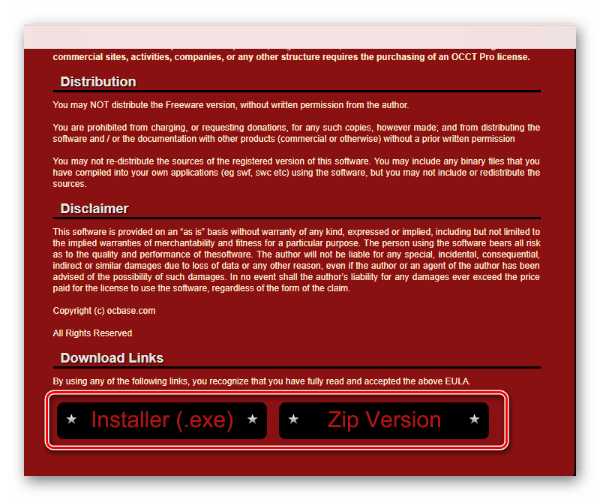
- After installation, run OCCT and set the following test parameters:
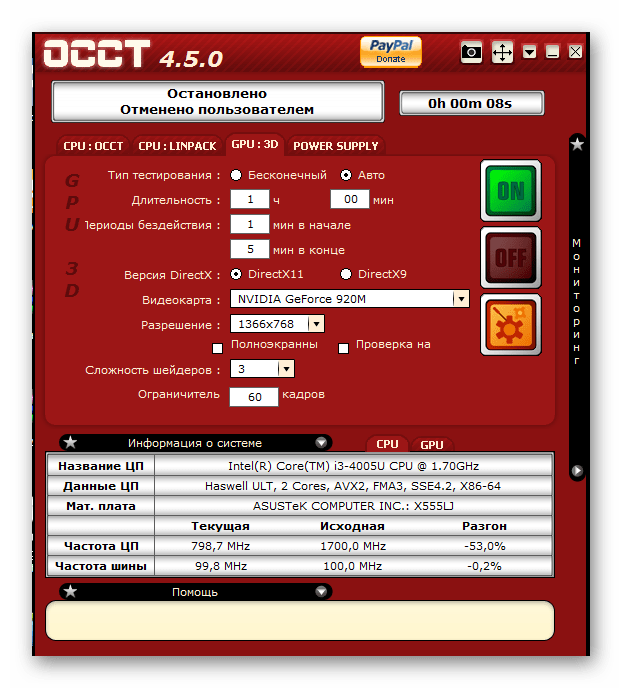
Some parameters can be changed:
If you have an old video card, it will be optimal to specify DirectX9 in the “DirectX Version” tab;
In the "Video Card" section, select the graphics adapter that you want to scan for problems.
- Then you should click on the “ON” tab, after which the test of the video card will begin. It is recommended to close for the period of testing the program, consuming a large amount of PC resources, since OCCT during the verification process of a video card will put a greater load on it;
- At the end of testing, a folder will open with the results of checking various parameters and modes of operation of the graphics adapter - we are only interested in the upper inscription:
- If there are no errors, “No Error” will be written on the screenshot of the test result.
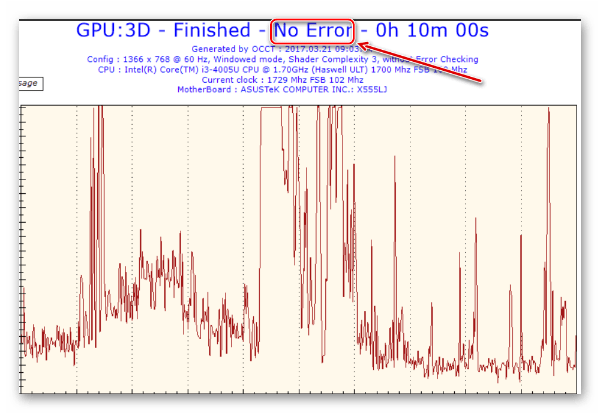
In case there are still problems, you can use the second video card to start the program. If not, then the only solution is to repair the graphics device.
Conclusion
Despite the fact that the article considered a large number of ways to correct the error “The problem that arose led to the termination of the program ...”, the causes of this problem are even greater. Moreover, for a single user, it can be individual. Therefore, write in the comments, if these solutions did not help you, I will try to help you.


 ( 2 ratings, average: 3.50 out of 5)
( 2 ratings, average: 3.50 out of 5)