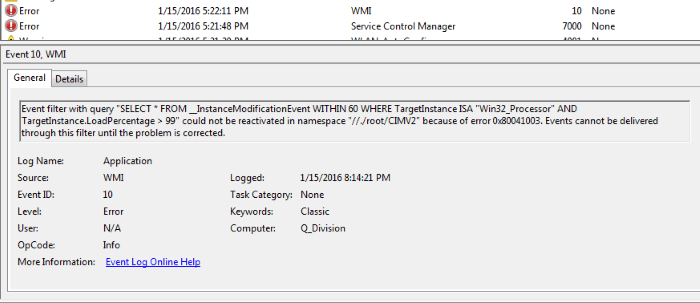The Windows 7 system is the most stable and practical for many users today. Fans still continue to use it, despite the fact that 2 new versions have already been released with new features and software on board. But, unfortunately, this OS is not complete without failures. Sometimes users encounter the following message in the Windows log “Win32_Processor“ AND TargetInstance.LoadPecentage> 99 ”could not be reacted in namespace.” In this article you will find her solution. 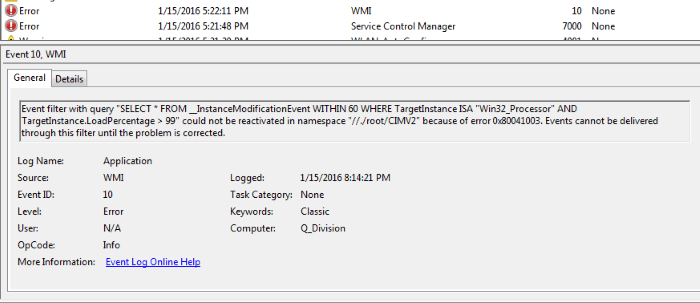
Most often, this error can mean problems with the service pack or the operating system itself. In some cases, it helps to return the OS to its former working condition. Also solves this error updating to newer versions.
The content of the article:
- Исправляем ошибку Windows 1 Correcting a Windows Error
- Устраняем ошибку Win32_Processor восстановлением системы 2 Fix Win32_Processor error by restoring the system
- Восстановление Windows при помощи загрузочного диска 3 Restoring Windows using a boot disk
- Проверка работоспособности ОЗУ 4 Check RAM performance
Fix Windows Error
It must be said that the Win32_Processor error appears in other versions of Windows - XP, 8.1. To solve it, you must do the following:
- open the input line, to do this, press 2 keys simultaneously WIN + R;
- write in the line in Latin services.msc and confirm by entering;
- the command will display the operating system services window, find the following service “Management Toolkit ...” here;
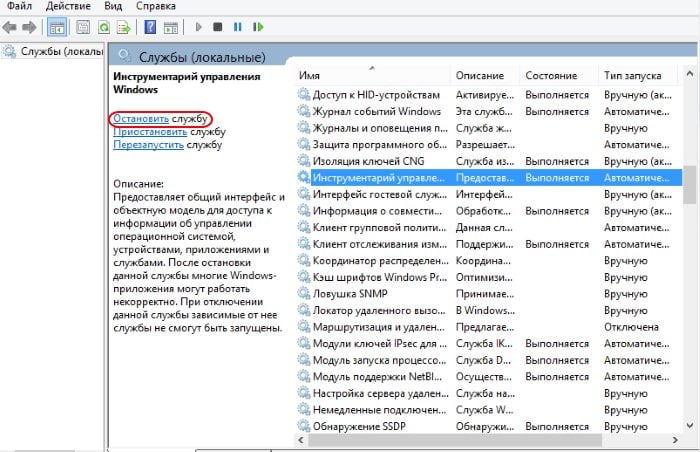
- Windows Management Instrumentation service
- There are links on the left, you need to select “Stop service”, but do not turn it off;
- then open the system disk (usually C: \) and select the Windows folder;
- in it, you need to find System32 and open it, then here again find the wbem folder, inside of which there will be a Repository;
- delete all files from this folder.
After restarting your computer and check for the error Win32_Processor AND TargetInstance.LoadPercentage 99 could not be reacted in namespace. Sometimes you may have problems deleting these files in the Repository folder. AT
in this case:
- select the RMB file and click the “Properties” dropdown box;
- find and click "Security";
- Next, select "Advanced";
- in the “Owner” section, you need to change to any other account, but not the administrator and confirm, despite the system messages.
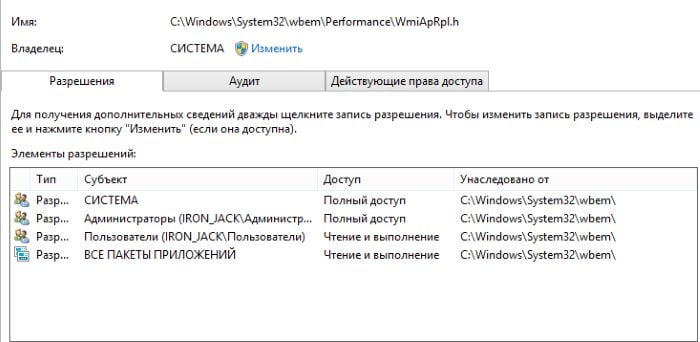
File Access Options
Fix Win32_Processor error by restoring the system
This problem often extends only to the performance of the computer. The system may run programs and games a little longer. Some files can be opened for a long time. To solve it, return the OS to the working version. For this we will restore the OS. By default, almost all versions of Windows create a task to create a recovery file. Try to find such a point yourself.
- Select "Start".
- In your search, write the phrase “Restore” and select “System Restore” from the results.
- A window will open in which you need to click "Next". Open the saved points and select the date you need.
- Click "Finish" and confirm your actions.
The system will try to return your device to its previous state. If this does not help, try selecting another recovery point, if one exists.
Let's try to use safe mode. You need to restart the system and hold down the F8 key in order to enter the OS boot methods window. Select "Safe Mode" here. When the system boots, follow the instructions above.
Restore Windows using a boot disk
You can return the system using a Windows disc or a USB flash drive that you installed. For this you will need the disc itself. Insert the disc into the drive and reboot. Open the BIOS settings and prioritize boot from CD / DVD. The computer will start from the installation disk, after a while the system will offer you several options for installing the OS, here click "System Restore" to correct the Win32_Processor dysfunction. AND TargetInstance.LoadPercentage & gt; 99 ″ could not be reacted in namespace.
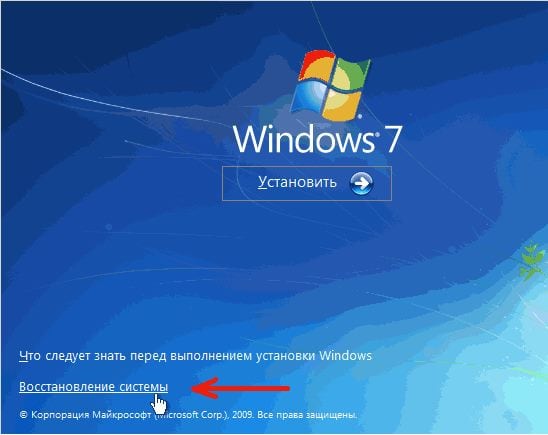
In the list of recovery types, select one of the methods and try to restore the system. If all else fails, choose another recovery method.
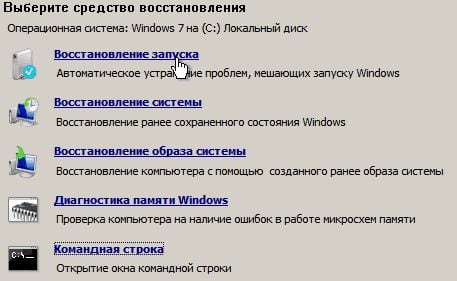
RAM Performance Check
In the event of a malfunction of the RAM bar, users most often encounter errors on a blue screen, which are also called the “death screen”. In this case, there may be various failures and errors in the computer that do not even relate to the memory itself. Therefore, we need to check whether the memory is the cause of this error. To do this, there are several special programs that can test your modules and determine their performance.
Open the Start menu again and enter the phrase "Memory." In the results, find "Diagnosing RAM Problems" or something like that. Run the check. In this case, the computer will need to restart. There are additional programs that cope with this. For example, Memtest86, which can be downloaded at www.memtest.org. The methods discussed above should help you resolve the Win32_Processor AND TargetInstance.LoadPercentage 99 error you couldn’t have reacted in namespace.