Some users of the Windows operating system may encounter the system message "Windows has detected problems with the hard disk." When you skip this message, it appears again, and the frequency of its appearance increases over and over again. In this article I will tell you how to fix the error - Windows found problems with the hard disk, what are the causes and symptoms of this problem, and how to remove it.
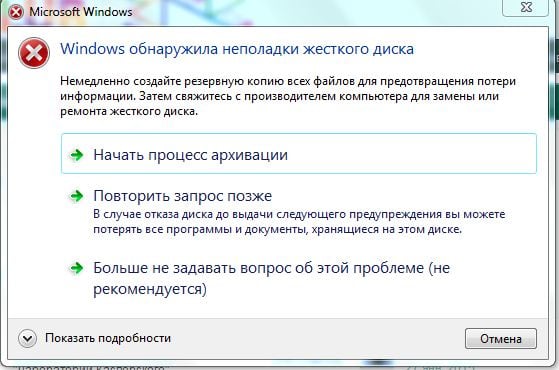
The content of the article:
- Что значит сообщение «Windows обнаружила неполадки жесткого диска» 1 What does the message "Windows has detected problems with the hard disk"
- Причины проблемы 2 Causes of the problem
- Как исправить ошибку при которой Виндовс обнаружила неполадки в HHD диске 3 How to fix the error in which Windows found problems in the HHD disk
- Заключение 4 Conclusion
What does the message "Windows has detected problems with the hard disk"
The main attribute of this dysfunction is the emerging message "Windows has detected problems with the hard disk", as well as the system offer to immediately begin the process of archiving the existing data. This problem is fixed on almost all modern operating systems of the Windows family, starting with Windows XP and ending with Windows 10.
At the same time, this message usually appears more than once, but time after time, forcing the user to start thinking about a Windows error that caused hard disk problems.

Usually this message is a litmus of serious problems on the hard disk, such as:
- The hard drive is “crashing” and will soon stop working altogether;
- The information on the hard disk will soon be lost irretrievably;
- The system files on such a disk are seriously damaged, and soon the system will stop loading at all;
- The computer will slow down and hang, boot up for a very long time, and will soon stop responding to user commands.
Causes of the problem
Before we consider the solution to the error "Windows has detected problems with the hard disk", it is necessary to determine the causes of this dysfunction. They are as follows:
- Bad (bad) sectors on hard disk . Any errors (mechanical or logical) can be caused by the appearance of bad sectors on the hard disk, data from which is often lost or seriously damaged. If your hard drive "fray" (for example, from old age), then these "problem" sectors will become more and more;
- System errors (registry errors, damage to the integrity of system files, and so on). Typically, these errors lead to various dysfunctions in the operating system, including the appearance of the message "Windows has detected problems with the hard disk";
- Virus attack . Malignant activity of virus programs can cause various problems in the OS, including the error and the described error;
- Invalid user actions in the OS can also be a factor in the appearance of the problem in question.

Windows Error
How to fix the error in which Windows found problems in the HHD disk
So, how to fix the error "Windows has detected problems with the hard disk"? I recommend doing the following:
- For a start, I would recommend copying all the important data to another hard disk (or flash drive) . If the hard drive "fray", then you will gradually lose data (possibly important) from the hard drive. Because the first thing you need to take care of their preservation;
- Check the system for a virus . Download and install reliable anti-virus software (Dr.Web CureIt !, Malwarebytes Anti-Malware, etc.), and with its help look for malware in your OS;
- Check the integrity of system files using the sfc utility (abbreviation for “system file checker” is a program for checking the integrity of system files). Run the command prompt as an administrator, type sfc / scannow there, press enter and wait for the scan to finish, this can greatly help in asking how to get rid of “Windows has detected problems with the hard disk”;
- Use the chkdsk utility to check the disk for bad sectors . Restart the command prompt as administrator (click the Start button, type cmd in the search bar, right-click on the result of the same name and select “Run as administrator” from the menu that appears. At the command prompt, type chkdks c: / f / r (instead of “c”, if necessary, set another letter of the problem disk), press Enter and wait for the process to finish;

Using the command line
If problems are observed on the “c” disk, and you have it in the system, then you will be offered to check the chkdsk utility at the next system startup. Agree to the suggestion by clicking on “Y”, reboot the system, and wait while the utility checks your disk for errors.
- Test the surface of the hard drive . Among the various programs recommended for this purpose, I would single out the free MiniTool Partition Wizard application (you can also mention other alternatives, such as MHDD or HDAT2). Download, install and run the specified application, right-click on the problem disk (usually the system C: \), and select the "Surface Test" option. Then click on “Start now”. The program will analyze the surface of the hard drive; the more errors there are, the more “red” blocks you will see in the graphics window of the program.
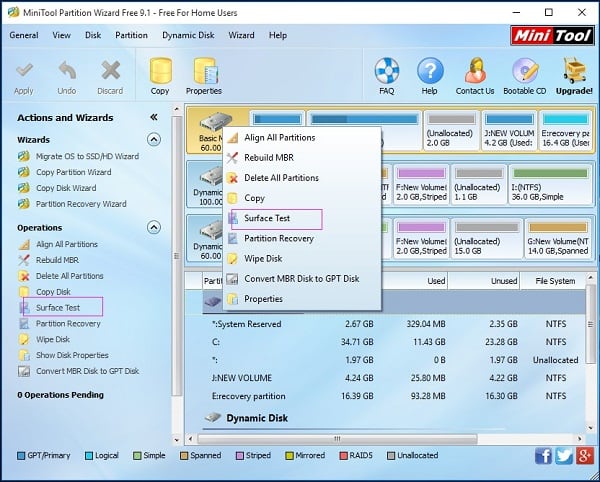
As for the already mentioned MHDD, you can also use its functionality by analyzing the disk surface in the REMAP mode.
You can also disable the appearance of the most problematic message “Windows has detected problems with the hard disk” by changing the corresponding registry value. To do this, it will be enough to perform the actions specified in this video:
At the same time, I would advise you not to hurry to disable this message, since it is an important indicator of the performance of your hard disk and the operating system as a whole;
- Check the integrity of the registry of your OS with the help of special utilities level CCleaner, RegCleaner and analogues;
- Take care of cooling your hard drive . In some cases, the appearance of bad sectors was caused by overheating of the hard drive. Use special cooling pads with a built-in cooling system to avoid overheating of the hard drive.
Conclusion
The most common cause of the error "Windows has detected problems with the hard disk" is the shedding of the hard disk, with the gradual exit of the last failure. In this case, it is recommended to first make a copy (backup) of the necessary files on this disk (some make a copy in the form of an image of the entire hard disk), and only then carry out the whole complex of actions described by me above. If the problems with the disk are random, then the action of the system utilities chkdsk and sfc will allow you to recover your hard drive, ensuring its stable operation in the future.

 ( 6 ratings, average: 4.33 out of 5)
( 6 ratings, average: 4.33 out of 5)
Greetings, do not share your experience? There is the mother of Asus P5GD1 Pro, an old one, but that is. What is the maximum HDD volume climb into it? What indicators do you need to look at so that you do not fall in love with a choice, so that her mother sees and works with him?
Thank ! I also broke my head that kind of garbage, the disk shows that it is working)
I got this crap recently, and a new computer