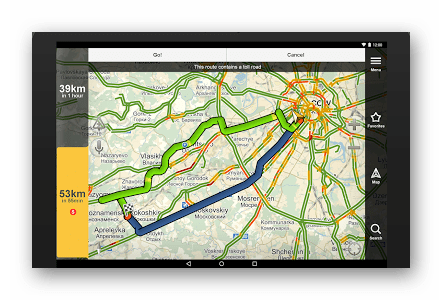
Yandex.Maps is the most popular Russian-language map service. With him, like any other resources, problems may arise, most often of a program nature. In this article we will discuss the main causes of the failure of this service and how to solve this problem.
The content of the article:
- Причины, по которым Яндекс.Карты не работают и способы устранения данной проблемы 1 The reasons why Yandex.Maps do not work and how to fix this problem
- Включаем JavaScript для включения Yandex Maps 2 Enable JavaScript to enable Yandex Maps
- Исправляем некорректную работу видеокарты 3 Correcting incorrect video card operation.
- Обновляем драйвера видеоадаптера 3.1 Updating the video driver
- Заключение 4 Conclusion
The reasons why Yandex.Maps do not work and how to fix this problem
There are several reasons due to which Yandex cards stop working. They are connected both with errors in the browser itself or the plugin, and with malfunctions of the video card. Let's look at the reasons for the failure of Yandex.Maps work in more detail:
- In your browser, there is no integration with Yandex services. Unfortunately, not all browsers can work with the Yandex Maps resource. There are 5 web surfers that support this service: Google Chrome, Yandex Browser, Opera, Mozilla Firefox, Internet Explorer (version 9 and higher).
- You have javascript disabled. This will help their inclusion in the browser settings.
- Problems with the video card. Some users may experience malfunctions of this service as a result of incorrect video card operation. The probability of the relevance of this reason is particularly high if you have the so-called hardware acceleration enabled, that is, performing complex operations and scripts using the computer's hardware resources. In our case, this is processing scripts and images, and here it is the PC graphics card that works. Thus, you should disable hardware acceleration if it is activated, as well as update the video card drivers.
Regarding the first reason, only one of the browsers listed in the list will help here. Therefore, I propose to consider in detail how to solve other problems listed above.
Enable JavaScript to enable Yandex Maps
So, let’s take a look at Yandex as an example of how you can enable support for JavaScript scripts if Yandex Maps stopped working. In the other browsers listed, this is done in a similar way, since the interface of these browsers is similar, because they all work on the basis of Chromium:
- Click on the icon in the form of "three dashes" located in the top panel, to the right of the tabs;
- In the drop-down list of parameters, select the item "Settings";
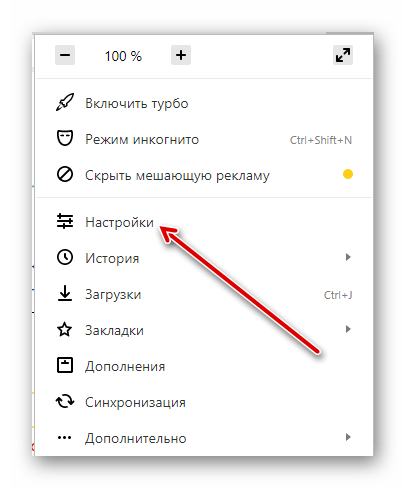
The "Settings" item, click on it to open the Yandex.Browser settings. - Scroll the page to the bottom, until we meet with the item "Show advanced settings", open it;
- The remaining options open, in the “Personal data” block we find the “Content Settings” section, open it with the left mouse button;
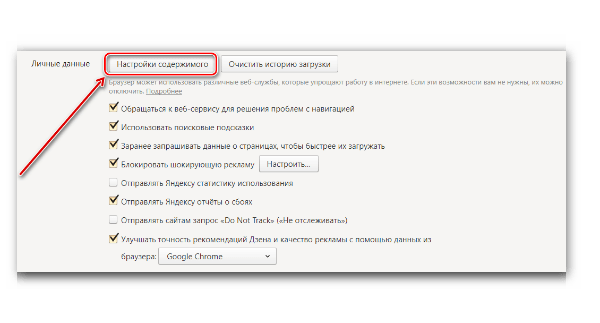
Tab "Content Settings", which is located in the advanced settings section, click on it to open the JavaScript editing options - In the window that appears, we find the “JavaScript” parameter and translate the form button into the position “Allow JavaScript on all sites” - that's ready.
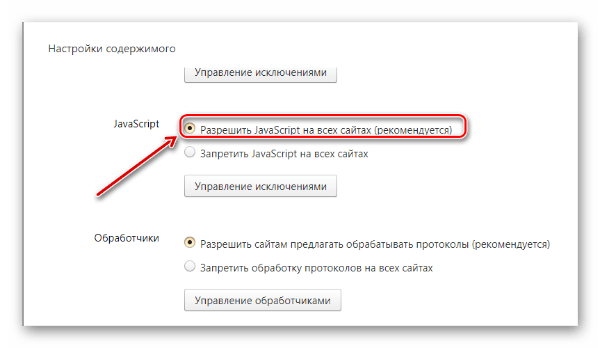
It will not be superfluous to check the section “Managing exceptions”, which is under the element “Deny JavaScript on all sites” - if you see Yandex.Maps in the list of exceptions, open the list of options for the action with the exception located to its right and click “Allow”.
We fix incorrect video card operation
As mentioned above, the improper functioning of the video adapter can cause the failure of Yandex Maps. Therefore, to begin with, I advise you to disable hardware acceleration, which uses the resources of the GPU (graphics card graphics processor) to load and process complex map elements from Yandex. So, to deactivate hardware acceleration, you need:
Go to the section of the experimental Flags functions by typing in the address bar:
- For Yandex Browser - browser: // flags;
- For Google Chrome - chrome: // flags;
- For Opera = opera: // flags;
- For IE, about: // flags;
For Mozilla Firefox, you need to download a special utility TestPilot: more about this is described in this video:
- In the empty window, press the key combination “Ctrl + F” and insert the “Override software rendering list” into the opened search form - this function is responsible for hardware acceleration;
- Under the option found by the request, there is a tab with the function on / off - if it is activated, click “Disable”, reboot the browser, it's ready.

Updating the video driver
In order to update the video card drivers, I recommend using the standard Windows tools, since most of the utilities that provide this feature are paid. In the shareware versions, as a rule, only a search for outdated drivers is performed. In addition, most of these programs in their databases contain incorrect versions of drivers.
To update the video card's firewood with standard Win tools (and this should be done if Yandex cards do not work), you need:
- Open the "Run" section, to do this, press the key combination "Win + R" (relevant for most versions of Windows);
- In the appeared window enter “devmgmt.msc”, then press “Enter”;
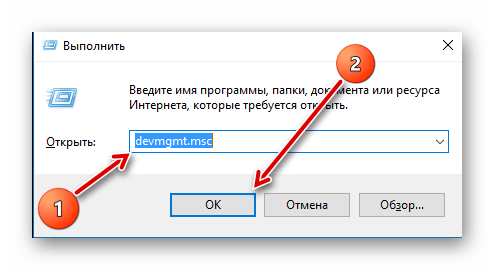
We press the key combination "Win + R" and paste this command into the opened section "Run", then press "Enter" - The device manager opens, find the “Video adapters” tab there and open its branch;
- Click on the tab with the name of the video card with the right mouse button and in the opened menu of parameters select "Properties";
- In the next window we find the item “Driver”, in the parameters window of which there is an option “Refresh”, select it;

Click on the "Update" tab so that Windows starts the driver update process. - A window appears where you need to click on "Automatic search for updated drivers", after which Windows itself will find the latest driver versions for the video card, if any, and update them.
Conclusion
We reviewed the most relevant solutions to problems associated with the work of the Yandex.Maps service. It is worth noting that the methods listed above, although they help in most cases related to the malfunctioning of Yandex Maps, are common to all PCs and systems. There is also an individual moment regarding failures in the functioning of maps from Yandex. For example, about 4 years ago, some users could not view street panoramas on Yandex.Maps. The culprit was the Noscript plugin, which prohibits the functioning of JavaScript scripts on unsafe, in his opinion, resources, including maps. The solution was to add this service to the plugin exceptions. Therefore, write in the comments if the methods listed above did not help launch Yandex.Maps, I will try to help you.

 ( 4 ratings, average: 4.00 out of 5)
( 4 ratings, average: 4.00 out of 5)
Embedded Yandex maps do not work if privacy.trackingprotection.enabled is enabled in Firefox.
Concrete nonsense)))
Do you think that an ordinary average user deactivated the execution of JavaScript and drags on necrophilia using an old browser ??? Well, the video card still seems to be an argument, but the percentage is minimal.
Right now my cards don't work. Server is not available. But it is necessary to enable VPN - voila, there is.
Answer:
Roskomnadzor zadolbal !!!!!!!!!!!!