Users sometimes encounter on your computer the message “Your device needs the latest security updates” in the Windows 10 version. Translated from English, the warning is: “Your system needs security updates.” What kind of security updates are there and very few people know for sure how to install them. In this article we will try to figure it out.
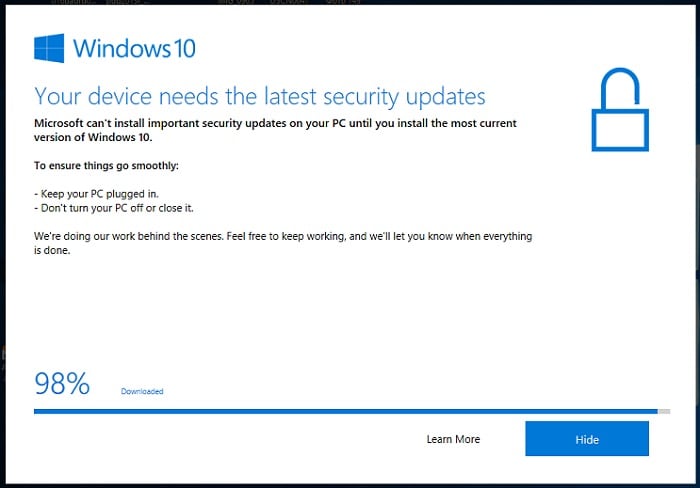
The content of the article:
- Что это сообщение значит? 1 What does this message mean?
- Что делать с утилитой Update Assistant 2 What to do with the Update Assistant utility
- Как отключить обновления Windows 10 3 How to disable Windows 10 updates
What does this message mean?
This message “Your device needs the latest security updates” means that the security update center requires you permission to download and install a special update package, which requires about 8 GB of free disk space. At the same time, a special auxiliary utility “Update Assistant” is launched, which was loaded independently in advance. The assistant shortcut is on your desktop, and the working folder is usually on drive C.
What to do with the utility Update Assistant
- For security reasons and to eliminate the "Your device needs the latest security updates" update must be installed. To do this, you must click on the “Update Now” assistant when launching it.
- Further, you will not need any action. The computer may restart several times. First, the entire 8 GB installation package will be downloaded.
- After downloading, unpacking and installation of files will begin. By the time the whole procedure of downloading, unpacking and installation can take up to 4 hours. Often, users think that when they install an update, their computer simply freezes and restarts or shuts it down. But you should not do this, otherwise the whole installation of the update will begin anew each time, which may take even longer.
Update errors may also occur: 0x80070490 and 0x8007000d .
There are cases when users encounter various errors during installation. Failures occur, after which even automatic system rollbacks to the previous working version are possible. To avoid this:
- Make sure that you have enough disk space for the location of the update files. Updates are installed on the system disk, keep this in mind.
- Check your internet connection. The minimum speed for downloading the update package is from 5 Mb / s.
- Antivirus software may also affect the installation of security updates. For a while, turn them off.
- Check for hard drive performance. If it has bad sectors or other problems, you will not be able to avoid failures and freezes of the computer in the future.
- Before installing the update, turn off all programs running in the background, close all active windows.
How to disable Windows 10 updates
If the message “Your device needs the latest security updates” appears, but the updates cannot be installed in Windows 10, you can disable them altogether. There are quite a few cases when users installed updates, after which their computers malfunctioned, and the work was accompanied by errors. In these cases, the automatic update can be turned off altogether. For this:
- Press WIN + R to bring up the command line and enter "services.msc" (call to Microsoft services).
- In the services, find "Windows Update". Usually it is at the bottom of the list of services.
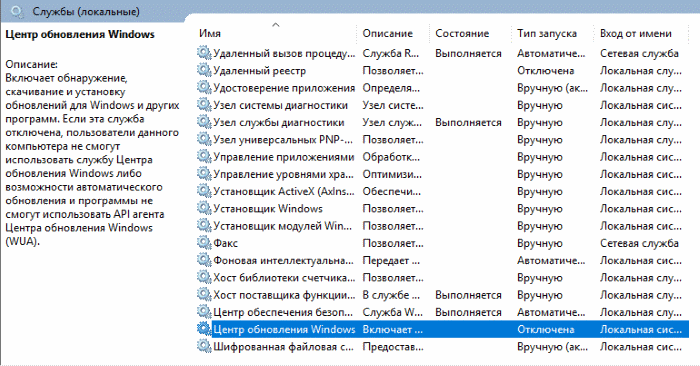
Windows Update Services - Double click on the item. You can simply click on it with RMB and select properties.
- In the "Startup type" column, select "Disable".
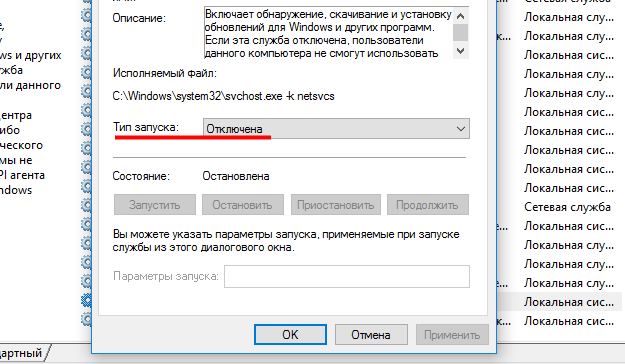
Disable automatic updates If you need to enable automatic updates again in the future, select "Automatic".
- Now below in the status bar, select “Stop” to stop the service at the moment.
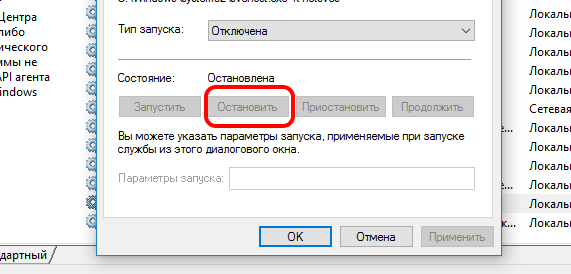
Stop the automatic update service. Click "Ok" and close the window.
You can use the group policy editor to configure automatic updates. In this way, you can configure Windows so that when new updates appear, the computer will ask you whether it is possible to install certain updates. For this:
- Click Win + R and write "gpedit.msc" in the line to launch the group policy.
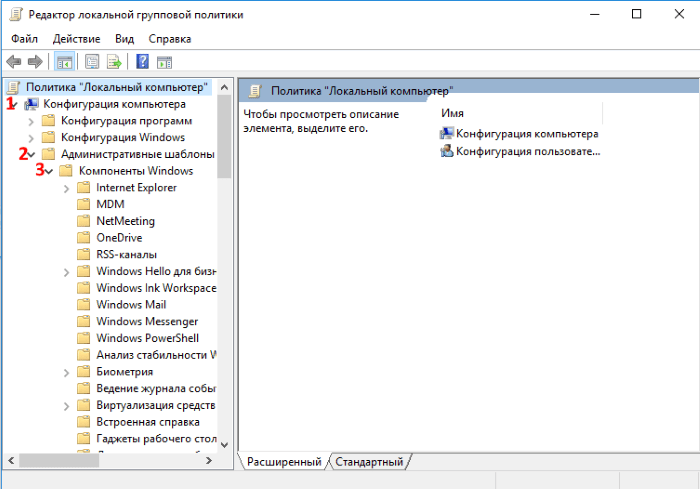
Select items one by one - Here choose “Computer Configuration”, “Admin. Templates ”,“ Windows components ”, then“ Windows Update ”.
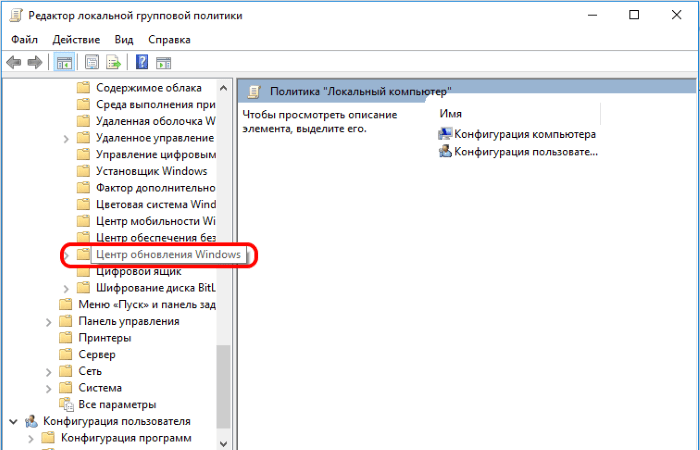
Windows Update - On the right you will see the "Automatic update settings" option. Click it. You need to change its state to "Enabled".
- In the "Parameters" block, set the appropriate settings for you, download and install updates. In the right part of the settings of each parameter there is detailed information on each setting item. The second option is most often used - the system will notify you of the download, then of the installation.
- To keep all your settings, you need to check for updates. To do this, click "Start", "Settings", Update and Security "and select" Check for updates. " Thus, you can reject the request for system security updates when the message “Your device needs the latest security updates” appears in Windows 10.


Thank you for the wonderful workshop, briefly, concisely, clearly.
Let me explain:
You write "Here select" Computer Configuration "," Admin. Templates ”,“ Windows components ”, then“ Windows Update ”. On the right, you will see the “Automatic update settings” option. ”So, there is no such option! ! ! There is only a "Postpone Windows Update."
I would attach a screen, but here it is not possible to do this.
Fine. I came up with the 1st option, through "services.msc".
Option 2, through the "Group Policy Editor" could not be applied because There is no "Automatic update settings" option. "There is only a" Postpone Windows update. "