When trying to access the file on any media (hard drive, USB-drive, etc.), the user may encounter the message "The request was not executed due to an input / output error on the device." The cause of dysfunction may be a complex of hardware and software causes, the most common of which is the presence of damaged (broken) sectors on the hard disk. Below we analyze the essence and causes of this problem, and also list ways to fix it.
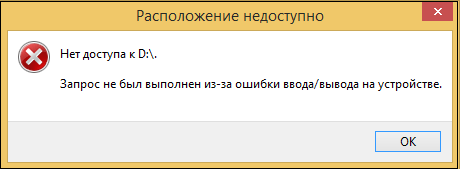
The content of the article:
- Ошибка ввода/вывода на устройство – что это такое и когда возникает 1 Device I / O Error - what it is and when it occurs
- Проверьте качество подключения носителя к ПК 2 Check the quality of the media connection to the PC
- Восстановите данные из проблемного устройства 3 Recover data from a problem device.
- Измените свойства передачи канала IDE 4 Change the transmission properties of the IDE channel
- Проверьте установленные обновления 5 Check for installed updates.
- Заключение 6 Conclusion
I / O error on the device - what it is and when it occurs
An input / output error on the user device occurs in a situation when Windows OS is unable to read or write data when working with a storage device. The latter may be an internal or external hard drive, SD card, flash drive, CD or DVD player etc.
The reasons for this error may be the following:
- The storage device is not connected to the system properly (the plug of the device cable is not tightly connected to the connector, the accumulated dust is interfered with in the connector, the cable is damaged, etc.);
- YUSB port on PC or YUSB card reader damaged or out of service;
- The hard disk of the PC is worn out (bad sectors), damaged or incompatible with your PC;
- On the hard disk (flash drive) there are logical file system errors. The latter, in particular, are caused by a sudden power outage of the PC or the unsafe disconnection of external devices from it (the same flash drive);
- An external hard drive, memory card or USB flash drive is recognized with an invalid drive letter;
- Windows OS tries to use the data transfer mode that is not supported by this device;
- The system installed the next regular system update.
The error "The request was not executed due to an I / O error on the device" has been observed on various versions of Windows OS for many years, which is explained mainly by the hardware nature of the dysfunction.
Let's figure out how to fix the I / O error on the device.
Check the quality of the media connection to the PC
First, check how well the media is connected to the PC. Check the tightness of the hard drive cable connectors to the appropriate connectors; in the case of a USB device, try plugging it into another USB connector.
Examine loops for mechanical damage, replace the loop with an analog.
Try connecting your device to another PC to test its performance.

Recover data from problem device
If there are no comments on the connectors and loops, then it is necessary to try to recover the lost data from the hard disk (USB flash drive, external USB storage device, SD card, etc.). To do this, you should use a special software that allows you to restore broken sectors. There are many paid and free tools of such a plan, such as Victoria HDD , EaseUS , ReclaiMe , FonePaw Data Recovery and others.
For example, it will be necessary to connect the problem device to the PC, download, install and run the free program “ EaseUS ”. In it, you will need to select the problem storage device, and then click on the “Scan” button. After the scan is complete, you will need to click on “Recover” to start the data recovery process.
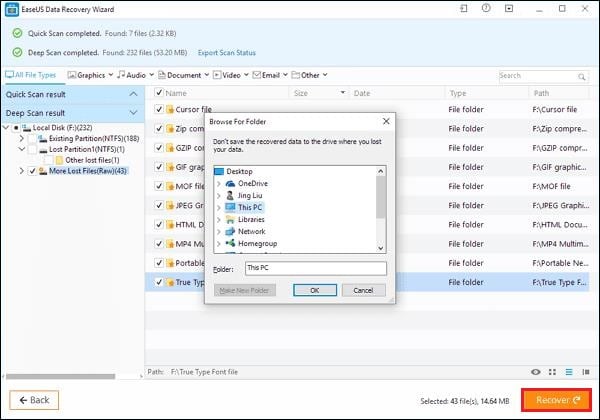
Data recovered in this way will need to be copied to another medium in order to create a safe copy (backup) of information important to you.
Then it will be necessary to use the functionality of the CHKDSK utility to work with bad sectors. Run from the admin command line, where type:
![]()
Instead of E, enter the letter of the problem disk (flash drive), press Enter, and wait until the verification process is over and restore the bad sectors on the media (in the case of the system disk, you may need to reboot the system).
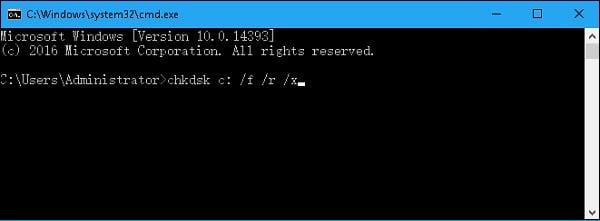
Change IDE Channel Transfer Properties
In some cases, Windows OS cannot transfer data from a computer due to the choice of an incorrect transfer mode for the drive. To solve this problem, do the following:
- Go to the desktop of the PC, hover the mouse over the “My Computer” icon, right-click, select “Manage”;
- In the window that appears, select "Device Manager";
- After starting the remote control, find the IDE ATA / ATAPI Controllers in the device list and double-click on it to expand the branch;
- Find a second IDE channel that displays a connected external hard drive. Place the cursor on it, click RMB, select "Properties";
- In the Advanced settings tab (Advanced settings) in the Device 0 section of the Transfer Mode option, select PIO Only. Click on “Ok” and reboot your PC, this can help get rid of an I / O error on the device.
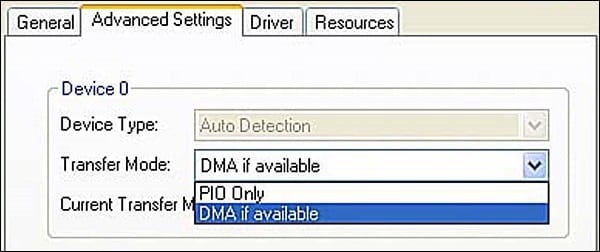
Choose the option "PIO Only"
Check for installed updates
If the problem in question has arisen after installing any update, try to remove this update (to check the recently installed updates, click on Win + R, type appwiz.cpl there, and on the left side select “View installed updates).
You should also check if there are any fresh updates for your external hard drive (if there is one in the system). If there is, install them on your PC.
Conclusion
The appearance of the error "The request was not executed due to an I / O error on the device" usually signals the presence of hardware problems with a storage device connected to the PC. Try to recover the data that is valuable to you with the help of special software, and also perform the other listed actions that allow you to solve an input / output error on a device on your computer.
