Owners of ASUS brand laptops among the installed programs on their computer can find an application called ASUS Smart Gesture. This software is a set of software tools designed for smart setup of your laptop's touchpad (replacing, besides, the template touchpad driver Elan Smart-Pad). In this article I will tell you what the Asus Smart Gesture program is, introduce the reader to the features of its functionality, and also explain what to do in case of problems in its work.

The content of the article:
- Что такое Asus Smart Gesture 1 What is Asus Smart Gesture
- Специфика функционала Asus Smart Gesture 2 Specific features of Asus Smart Gesture
- Если ASUS Smart Gesture не работает 3 If ASUS Smart Gesture is not working
- Заключение 4 Conclusion
What is Asus Smart Gesture
When answering the question of what is Asus Smart Gesture, it should be noted that Asus Smart Gesture is a utility designed to configure and control the touchpad of your laptop. This program allows you to customize a wide range of actions performed using two or three fingers: scrolling pages right-left-up-down, rotating an image, scaling it, launching applications, switching to running applications, and so on.
The creators of the application are positioning this software as a complete substitute for the mouse arm, with a full set of appropriate options. At the same time, the program allows the user to customize the specifics of gestures and corresponding commands, thereby making the application convenient and congruent to the wishes of the user.
I also note that this ASUS Smart Gesture application only works with ASUS laptops with a touch panel, without the presence of physical buttons on the latter.
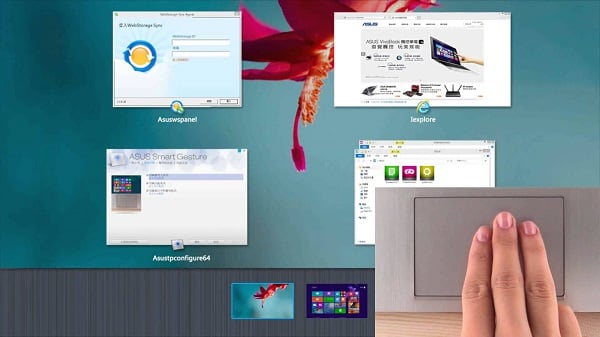
Specific features of Asus Smart Gesture
To work with ASG, download and install this application (for example, from here ), in accordance with the bit depth of your computer (it is recommended to also install the latest ATK driver). After the correct installation, the corresponding device will appear in the Device Manager.
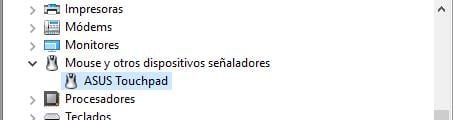
After launching the application, you will see a program window with the appropriate tabs (“Gesture”, “Touchpad button”, “Mouse detection”).
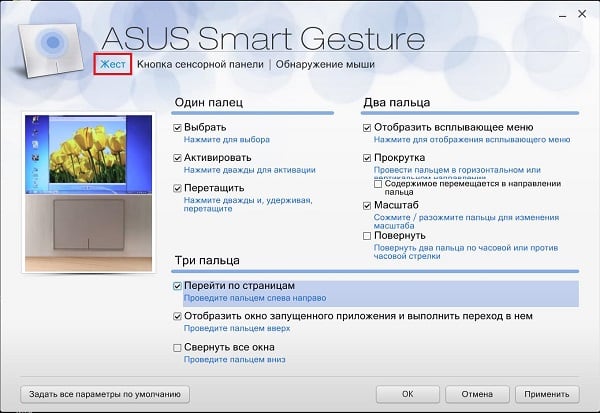
- The “Gesture” tab allows you to customize gestures in relation to your preferences (commands for movements of one or two or three fingers). Here you can view the specifics of the current finger control settings;
- The “Touch Pad Button” tab gives you the opportunity to change the functionality of the left and right touch buttons;
- The “Mouse Detection” tab will allow you to configure the automatic shutdown of the touch panel when the mouse is connected, in order to avoid device conflicts.
If ASUS Smart Gesture is not working
If you installed this software, but for some reason ASUS Smart Gesture does not work, then try the following:
- Press the Fn + F9 key combination (the touchpad may have been previously disabled by software);
- Launch the application, go to the “Touch Panel Button” tab and click on “Default Reset”;
- Try to restore the application using the “Repair” command. Go to “Control Panel”, then to “Uninstall a program”, find ASUS Smart Gesture in the list, click on it and select “Repair”;
- If this method did not help, it is recommended to completely remove ASG from your computer, reboot the system, and then try to reinstall the application on your PC;
Also, an alternative to the above options may be the use of the Microsoft Fix it utility (you can download it, for example, from here ).
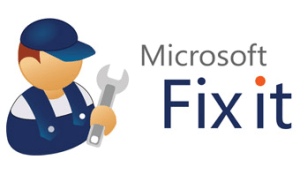
Conclusion
Above, we learned what the Asus Smart Gesture program is, the specificity of the functionality of this software product is defined, and also the solutions to problems in its work are described. For users of modern laptops with touch-free touchpad (especially based on Windows 10), this program will be a good assistant, able to expand the capabilities of the classic touch panel. Try this product in, the result will not disappoint you.


my touchpad does not work on windows 10
Please, please, please, return three fingers click on the middle button, this is necessary for quick browsing of web pages. My old ASUS laptop was, of course, much worse than the new one, but I miss this feature a lot! In addition, scrolling sometimes works very strange, but again I'm not sure that this is a problem of the OS or the hardware and its drivers ..
my laptop does not work with scrolling down .. What should I do Asus?
In the driver, it is simply not possible to select the desired command for a specific gesture, and forces you to change the device.
Driver functionality is limited to can not. In essence, gesture control is reduced to enable / disable.