Many users when working with a flash drive may face a situation where the latter is not recognized when connected to a computer. When you insert a USB flash drive into a USB connector, it does not appear in the list of disks connected to the PC, while the indicator on the flash drive may even light up and a characteristic sound of connecting this device will appear. In this article I will examine in detail these issues and explain why the flash drive does not appear in My Computer, what are the causes of this dysfunction, and what needs to be done to remedy the situation.

The content of the article:
- Что происходит при возникновении ошибки с флешкой 1 What happens when an error occurs with a flash drive
- Причины при которых флешка не отображается в Мой компьютер 2 Reasons for which the flash drive does not appear in My Computer
- Флешка не видна в Мой компьютер – как исправить 3 flash drive is not visible in my computer - how to fix
- Заключение 4 Conclusion
What happens when an error occurs with a flash drive
The conjuncture features, in which the “flash drive is not displayed in my computer”, are the following:
- When inserting a flash drive, nothing happens;
- When a drive is inserted, a distinctive sound appears and the corresponding icon appears in the tray, while the connected USB flash drive is not displayed in My Computer;
- The system displays a message stating that the disk is not formatted;
- When you connect a flash drive computer freezes;
- When you connect a flash drive, the computer issues warnings about detected viruses.

Flash Drive Error
Usually the problem with the display of the flash drive in my computer manifests itself in these and similar forms, now we will try to determine the causes of this problem.
Reasons for which the flash drive does not appear in My Computer
So, what are the reasons why the computer does not recognize the flash drive? I would highlight the following:
- The flash drive is not formatted;
- The USB port does not work, with which the drive connects to the PC;
- The YUSB port works, but is clogged, which is why there is no permanent contact between the USB flash drive and the PC;
- Plug of flash drive is clogged;
- Error or conflict of PC file systems and flash drives (NTFS-FAT32);
- The problem with the drivers for the flash drive;
- Malignant activity of viral programs;
- System registry of Windows OS is damaged;
- Incorrect operating system updates;
- When a drive is connected, an already occupied drive letter is assigned;
- Insufficient voltage at the USB port (including, due to the simultaneous connection of various devices to the USB);
- The drive itself is not operational (physical failure);

Without replacing the drive can not do
Also watch the video:
USB flash drive is not visible in my computer - how to fix
After we have decided on the causes and peculiarities of the problem “The flash drive does not appear in My Computer”, we will move on to the list of its possible solutions. I recommend doing the following:
- Try removing the USB flash drive from the PC and rebooting the computer itself. If the cause of dysfunction was a failure, then after a reboot everything can recover;
- Check the flash drive for mechanical damage. If there are any, then it may be worth thinking about a complete replacement of the device;
- Try using a different USB connector to which the USB flash drive is connected (in the case of a stationary PC, try using the ports connected from the back);
- Check if the USB ports are involved in the BIOS. Go to the BIOS at system startup, and go to the "Advanced Settings", and then to the "USB Configuration" (or similar options in other variations of the BIOS). Make sure that the value of the YUSB controller is set to “Enabled”, if there is “Disabled”, change it to “Enabled”, then save the changes and reboot the system;
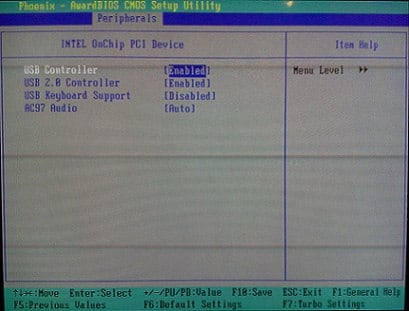
- Use the disk management utility. Connect a flash drive to the PC, enter the disk management utility (click the Start button, enter diskmgmt.msc in the search bar and press enter), and check if your flash drive is in the list of connected drives. If the computer sees the drive with the “Healthy” status, then it will be enough to click on this disk with the right mouse button, select the “Make partition active” option, and also, if necessary, click on “Change letter” to assign an unallocated letter to it.
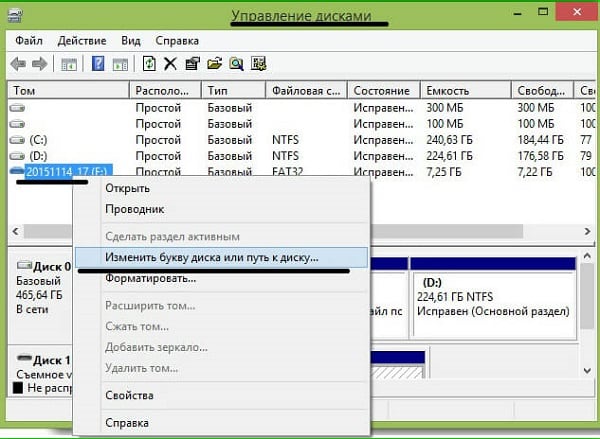
If the flash drive has the status “Deleted” or “Faulty”, then try clicking on this disk in the disk management to select the option “Create a simple volume”.
- Try to delete the flash drive in the Device Manager (Click on "Start", in the search bar, enter devmgmgt.msc and press enter). Find your flash drive in the list of devices (it may appear as “Unknown Device” or in “Other Device”), right-click on it, and select “Delete”. After deletion, click on “Action” at the top, and then click on “Update Device Configuration”;
- Try to disconnect from the PC's USB ports all other devices, leaving only the USB flash drive;
- If your disk uses the NTFS file system, and the flash drive uses FAT32, try copying all the information on it to another PC (if you can connect and copy data), and then format your USB flash drive to NTFS;
- Install all current system updates for your operating system version;
- Check your system for malware (Dr.Web CureIt !, Malware Anti-Malware, Kaspersky Removal Tool and others will do);
- Remove USB devices in the Device Manager list. Go to the Device Manager as above, find the “USB Controllers” section there, and delete all the devices there (the right mouse button on the device is Delete). This applies to hubs, controllers, and so on. After removing these devices, click on the “Actions” at the top, and select “Update hardware configuration” there;
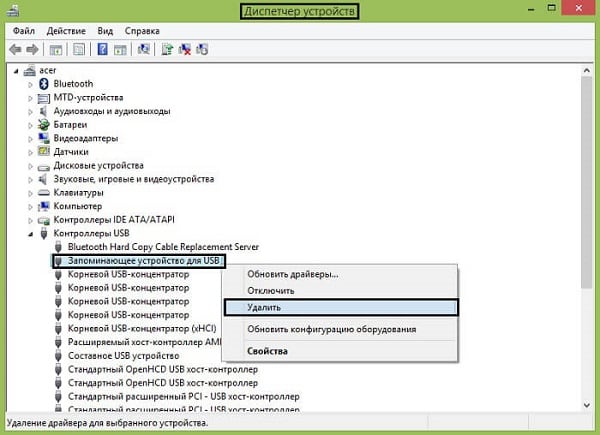
- Roll back to a working system restore point. Click the Start button, type rstrui in the search bar, and press enter. Find a restore point for the time at which the system worked correctly, and roll back to it.
Conclusion
The reasons why the flash drive does not appear in My Computer may be factors of both software and hardware, such as those listed just above. Quite often, to solve the problem in question, it may be sufficient to remove the flash drive from the usb-connector, and then insert it there again. If this does not help, then try other options of the tips I have listed, one of them can help you.

deleted in the manager helped
I can't do it when I reinstall the driver, writes that the device is ready for use, but I don’t have a flash drive in my computer.
Thank you very much, it helped!
Article class. Video is very informative, but for straight arms!
I put a flash drive on all ports, nothing comes out
Check in BIOS mode is UEFU / EFI or Legacy. Also, the flash drive may not be correctly recorded as a bootable
Thank! ALL HELPED!
Thank you very much, very useful information and a special thank you so much for translating all this abracadabra.