The Android operating system is one of the most flexible, convenient, and user friendly. It assumes ample opportunities for its customization, while, unfortunately, in its basic functionality there is no possibility of changing the important visual element of the system - its font . In an effort to add the option to change the font, some developers add this feature to their gadgets themselves, while users of other devices are encouraged to use third-party applications that need to be installed on their phone. In this article I will tell you how to change the font on Android, what tools will help us in this, and how to use them.
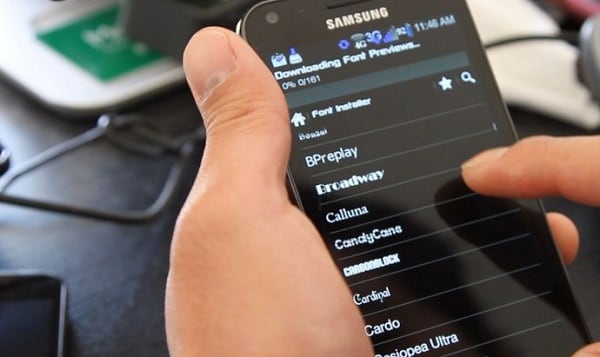
The content of the article:
- Как поменять шрифт на Андроиде – особенности реализации 1 How to change the font on Android - implementation features
- Как изменить шрифт на Андроид гаджетах 2 How to change the font on Android gadgets
- Способ №1. 2.1 Method number 1. Use the built-in capabilities of your smartphones.
- Способ №2. 2.2 Method number 2. Use third-party applications
- Приложение FontFix 2.2.1 FontFix application
- Приложение iFont 2.2.2 iFont application
- Приложение HiFront 2.2.3 HiFront application
- Лаунчеры 2.2.4 Launchers
- Где скачать шрифт на Андроид? 3 Where to download the font for Android?
- Как увеличить шрифт в гаджетах Android 4 How to increase the font in Android gadgets
- Заключение 5 Conclusion
How to change the font on Android - implementation features
As I noted above, the original functionality of the Android OS does not imply a change in the system font on the part of the user. To eliminate this drawback, a number of developers (in particular, “Samsung”, “HTC” and “LG”) embedded several fonts in the operating system of their gadgets, giving the device owner the opportunity to choose the font of their choice from the options presented.
Owners of smartphones from other developers need to use third-party software tools (for example, “GO Launcher”, “iFont”, “Font Installer”, etc.), allowing you to change the base font on your gadget (in most cases, for such changes, root the rights).
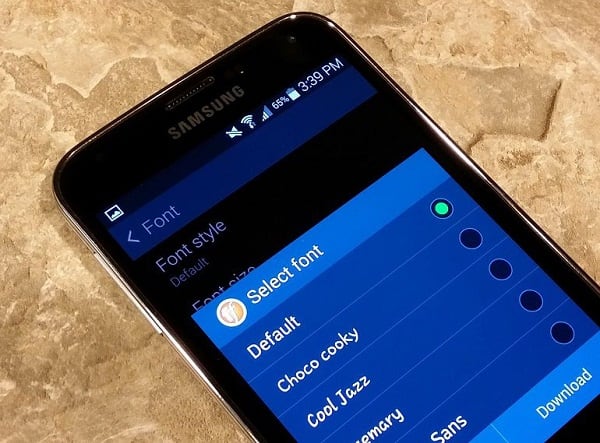
How to change the font on Android gadgets
We turn to the description of ways to change the font on Android. As I mentioned above, some of them require root-rights, while others get along without them.
Method number 1. Use the built-in capabilities of your smartphones.
A number of manufacturers of gadgets - Samsung, HTC and LG have kindly provided the opportunity for the owners of their smartphones to choose the font convenient for them. Usually in the functionality of such gadgets there are several fonts to choose from, and Samsung users can also download additional fonts to their smartphones (both paid and free of charge).
Owners of these devices are advised to follow the path “Settings” (Settings) - “Display” (Display, Display) - “Font Style” . Here it is recommended to select the font you need, and confirm its activation.
Other fonts from the Samsung store can be installed by clicking on the path described above, and clicking on the Download Fonts button (the price for paid fonts is usually from $ 1 to $ 3).
Method number 2. Use third-party applications
This method involves installing on your smartphone a number of applications that allow you to change the font on your device. We turn to their consideration.
FontFix application
FontFix is one of the best applications for changing fonts on Android, but only if you are not the owner of the device from Samsung (devices of the specified developer often block the normal operation of FontFix).
As for the root-rights, the gadgets with the support of the technology "FlipFont" (for example, HTC Sense) do not need to obtain these rights for the normal operation of "FontFix". For other cases, the presence of root-rights on your gadget is required.
- All you need is to launch this application, select the font you like and click on the “Install” button.
- At the same time, for comfortable operation of the application, it is necessary to allow installation from unverified sources in the phone settings (“Settings” - “Security”, check the box next to the “Unknown sources” option).
At the same time, the functionality of the application allows you to get quite complete information about the selected font, including its size in memory, basic description, and so on.
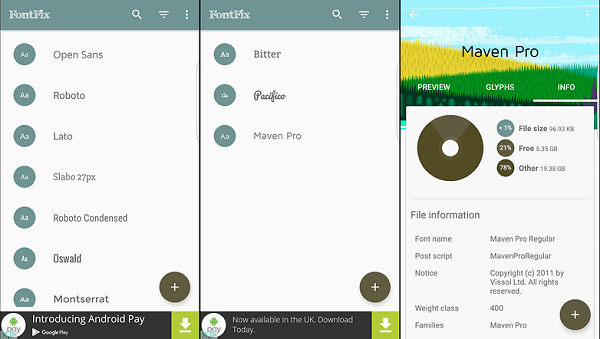
IFont application
“IFont” is another popular font application on your Android OS. Like FontFix, this application does not work well with Samsung phones (for example, does not work at all on the S7 Edge).
In the settings menu of this application, you will need to specify the manufacturer of your gadget, and the program will try to bypass restrictions that block the installation of new fonts without root-rights (which greatly simplifies working with the application).
The advantages of "iFont" include its high ability to work with fonts other than English, languages (in particular, Russian, Arabic, Spanish, etc.).
The algorithm for working with “iFont” is standard for programs of this type: run the program, click on the “Ru” (Russian) icon, select the font, then click on “Download” - “Install”.
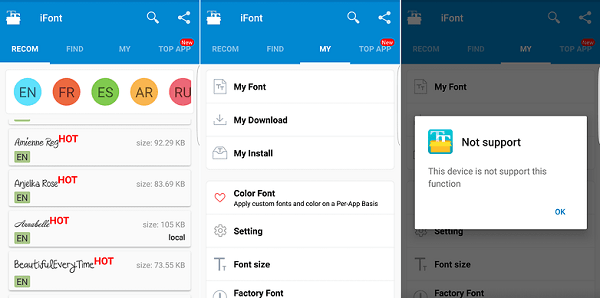
HiFront application
The “ HiFront ” application has many different fonts for every taste, new fonts are easily installed on the smartphone, and at the same time they are independent of HiFront itself - even if you remove the specified application, the fonts installed with its help will remain.
When working with mobile devices from Samsung, root -rights are not required, for other gadgets, the presence on the root device is mandatory.
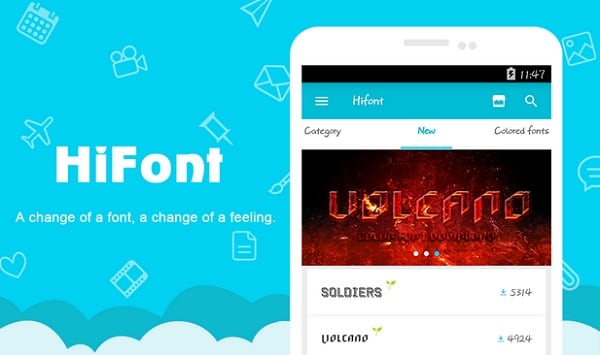
Launchers
Various launchers will also help to change the font of your gadget (programs that allow you to change the appearance of the desktop, icons, application menus and so on). In particular, we can note the functional “GO Launcher EX”, “Action Launcher”, “Holo Launcher”, which are able to change the font on your device.
- For example, the first of the mentioned launchers - “Go Launcher” can change the basic font of the device to another one found on your device.
- It is enough to load a new font into the phone’s memory.
- And then in the launcher, click on "Select font" - "Search", a new font will be found, and you will need to install it on your smartphone.
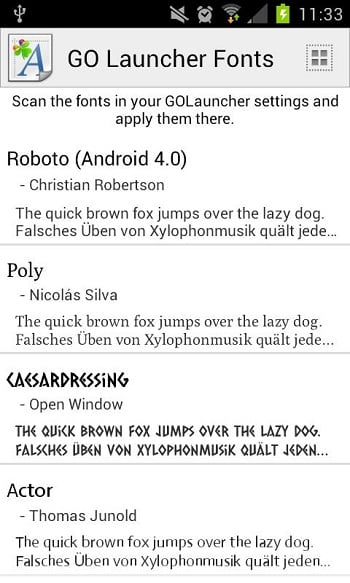
Where to download the font for Android?
For users who have a need to download fonts to Android, I recommend the programs listed above (their functionality has access to hundreds of different fonts). You can also refer to the font database of services such as freedroid.ru , ph4.ru , fontspace.com and others, there are large fonts on Android, in which you can choose the font to your liking.
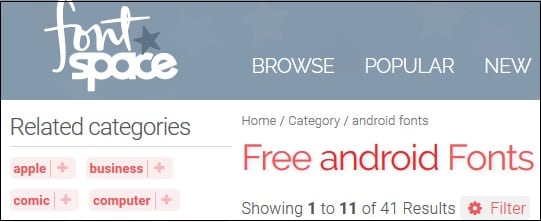
How to increase the font in Android gadgets
If the size of the font on your phone does not suit you, and you want to make it larger, then go to “Settings” - “Display” - “Font size” and set the size you need.
Conclusion
You can change the font on Android using both the functionality of the mobile device itself (in the case of Samsung, HTC and LG phones) and third-party applications (in this case, root-rights are usually needed). At the same time, the functionality of the mentioned programs allows you to choose the font you like from hundreds of options, thus greatly improving the visual component of your gadget.
