The social network "Vkontakte" continues to delight its users with new and new features. At the end of 2016, Vkontakte was supplemented with a voice input function that allows you to record and send voice messages in a regular text chat window. Also, VK has recently had the opportunity to organize video broadcasts, allowing you to create and stream from your own page on the social network. At the same time, people who want to do this may encounter the message of the system “In the user's browser, access to the microphone for the site vk.com is prohibited” . In this article I will tell you how to allow access to the microphone in the VC, and what methods will help us with this.
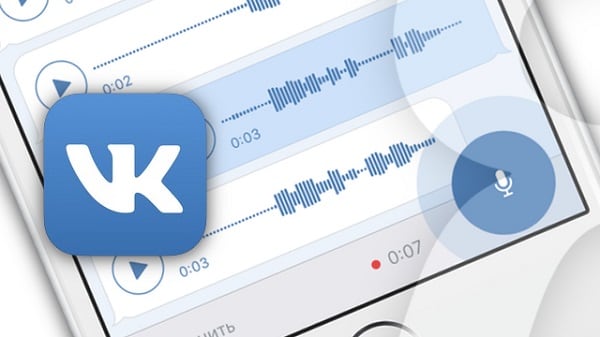
The content of the article:
- Причины дисфункции 1 causes of dysfunction
- Способы разрешить доступ к микрофону во Вконтакте 2 Ways to allow access to the microphone in Vkontakte
- Заключение 3 Conclusion
Causes of dysfunction
Most browsers, when accessing the site to the microphone, offer the user to allow or deny this operation by clicking on the appropriate menu button.
) выбор пользователя может быть зафиксирован на все последующие сеансы. If for sites using an unprotected connection ( http ), the user's choice will be fixed for one session, then for secure sites (using a secure http s connection), the user's choice can be fixed for all subsequent sessions.
Therefore, if you accidentally clicked on “ prohibit ” during the appearance of a sign about the possibility of access to the microphone on the VK site, the system will remember this and will continue to block Vkontakte attempts to access your microphone.
In addition, the lack of access to the microphone can be caused by its disconnection in the Windows OS settings, the physical failure of the device, as well as the “human factor” (the microphone was “forgotten” plugged into the computer).

Ways to allow access to the microphone in Vkontakte
So, to turn on the microphone in the VC, we need, first of all, to do the following:
- If when you try to activate the microphone appeared a sign about the request for access to the microphone - click on "Allow" ;
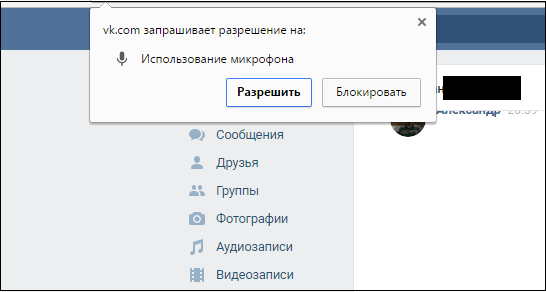
Click on “Allow” to confirm VK access to your microphone. - Check if your microphone is connected to the PC (assuming an external microphone is connected);
- Make sure your microphone is not muted in the system . Go to Control Panel - Hardware and Sound - Sound. In the window that opens, go to the "Record" tab, where the list of microphones available in the system is located, and make sure that your microphone does not have the "Disabled" status. If he has such a status, then hover the cursor on this microphone, click on the right mouse button, and select “Enable” in the menu that appears;
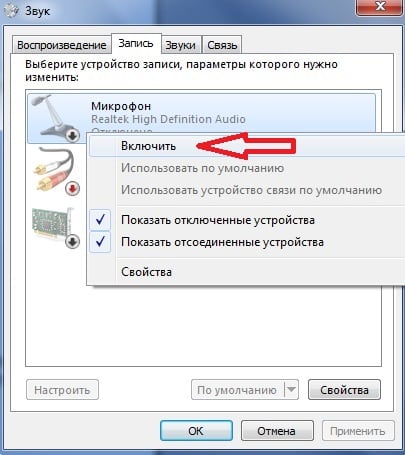
Click on “Enable” to activate your microphone. - Remove in the browser settings the rule of providing access to the microphone . For example, in Chrome this is done by going to “Settings” - “Show advanced settings”. Then in the "Personal data" option, click on the "Content Settings" button. Find the “Microphone” there, and click next to the “Configure Exceptions” button, a list of sites with rules set for them will open. If there is a site “vk.com” and the “Deny” rule next to it, then click on the cross on the right to delete this rule, then go to VK, and when prompted for access to the microphone, click on “Allow” ;
- Change a number of browser settings . While on the VK site, click on the lock to the left of the address bar, find the “Microphone” there, and select “Allow”. For example, for Firefox, you need to press the lock, then the button with the arrow to the right - “Details”. Go to the “Permissions” tab, find the “Use microphone” option and, if necessary, activate the “Allow” parameter;
- Check the microphone settings in the Adobe Flash Player . Despite the fact that lately VK developers have abandoned outdated Flash functionality in favor of HTML5 , I recommend, nevertheless, to check the settings of your microphone in Adobe Flash Player. Go to the Control Panel - in the “View” option on the right, select “Large Icons”. Find “Flash Player” on the left and click on it. In the window that opens, select the “Camera and Microphone” tab, then click on the “Camera and Microphone Settings for Website” button. Browse the list of sites, and if you find vk.com there, then change the settings for it to “Allow”;
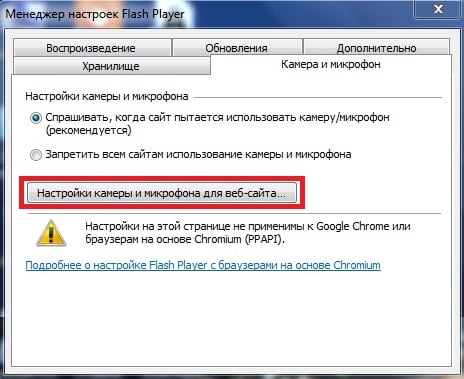
If necessary, change the microphone settings in Adobe Flash Player - Try using a different browser to work with the microphone in VK.
Conclusion
If you need access to the microphone, and your browser blocks it for a number of reasons, then use the tips listed above. In most cases, it is enough to delete a previously created rule that prohibits the browser from accessing the microphone of your PC. Follow the path I described in the browser, and delete this rule, it will unlock your microphone, and fully enjoy its functionality on the site of the popular social network VK.com.

Thank you very much, the article helped restore the accidentally turned off microphone
In my situation, the article did not help me. I need to broadcast via vklive. I recorded, but there was no sound when watching. I received a recommendation "in the settings to allow applications access to the microphone." I have a samsung tablet. I read your article, of all the proposed options, with a description of different buttons, not one came up to me. I would be grateful for the help. Sincerely, Irina
Thank you corrected the prohibition of the microphone in the VC by clicking on the search bar on the lock is protected
Thank you very much!!!!))))