Modern mobile phone has long outgrown its boundaries as just one means of communication. Now he perfectly combines the capabilities of a camera and camcorder, allows you to navigate the terrain, works like a voice recorder, a reader and much more. Having taken hundreds of photos with it, the user may be faced with the need to throw the captured photos onto his computer. In this article I will try to help such people and tell you in detail how to upload a photo from a phone to a computer, what tools for this exist and how to use their functionality.

The content of the article:
- Лучшие способы скопировать фотографии с телефона в компьютер 1 Best ways to copy photos from phone to computer
- Способ №1. 1.1 Method number 1. Email
- Способ №2. 1.2 Method number 2. USB cable
- Способ №3. 1.3 Method number 3. Specialized cable
- Способ №4. 1.4 Method number 4. Bluetooth
- Способ №5. 1.5 Method number 5. Card reader
- Способ №6. 1.6 Method number 6. Wi-Fi (access point)
- Способ №7. 1.7 Method number 7. Cloud Services
- Способ №8. 1.8 Method number 8. Social networks
- Заключение 2 Conclusion
Best ways to copy photos from phone to computer
I recommend using the following list of tools to send photos from one device to another.
Method number 1. Email
The easiest way to send a photo from the phone to the computer is to use e-mail. This method is perfect if you need to transfer a couple of photos to your PC from time to time. To do this, you need to create your mobile email (usually on gmail.com), write an email on your mobile device, attach the necessary photos to it, and send this email from a mobile email to a regular one.
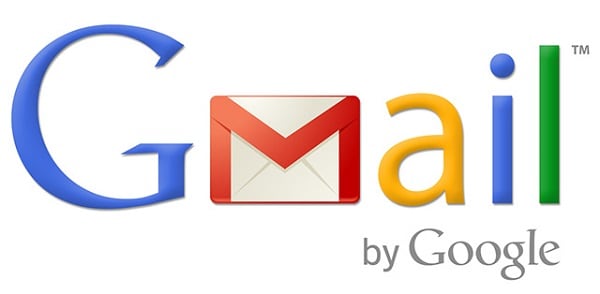
From there, you can save your photos on your PC and view them.
Method number 2. USB cable
One of the most popular ways to transfer photos from a smartphone to a computer is to use a UCB cable to connect a mobile device and a PC. When you join, the phone will appear in “ My computer ” as a separate device, you will need to go to it, find the DCIM folder in the phone (it usually contains the captured photos and videos), and copy the necessary photos to the PC (or transfer the entire DCIM folder to the computer ).
It is possible that in order to correctly display the contents of the phone in the settings of the latter, you will have to activate the option “Use as USB storage device” or its equivalent.
With such a connection, you can also use the appropriate utilities, often bundled with the device (Samsung Kies, LG PC Suite, iTunes and several other analogues).
Method number 3. Specialized cable
If a specialized cable for connecting to a PC was bundled with your device, then it may be easy to copy your photos, as in the previous case, it is unlikely to work. In order to make a full connection to the computer, it will be necessary, in addition to connecting the cable, to install the appropriate software (in particular, already mentioned in the previous method), and use it to transfer photos from the phone to the computer.

Method number 4. Bluetooth
Connecting via Bluetooth can also help us in the question - transfer pictures from the phone to the computer. To do this, it is enough to activate the bluetooth on the smartphone and the PC, to pair between them by specifying the desired password, mark on the phone the photos to be copied, and activate the transfer via bluetooth, selecting the computer as the final transfer point.
The speed of such a transmission is at a rather low level, therefore it is unlikely that it will be possible to transfer large amounts of data here.

Method number 5. Card reader
Another fairly simple way to copy photos from a smartphone to a PC is to move the photos to the external memory card of the phone, remove it from a mobile device, insert it into the computer’s card reader, and from there drop the photo onto the hard disk.
This method with sufficient copying speed has a number of drawbacks - some phones will have to remove the cover and battery, and even not all computers have a built-in card reader, which will have to be purchased separately.

Method number 6. Wi-Fi (access point)
By making the phone an access point, you can also transfer the necessary images from your smartphone to a computer. To implement this, you need to install special software on your smartphone (for example, Open Garden Wi-Fi Tether), activate it, use a PC to connect to this Wi-Fi network by entering the required password. Then you need to open the network environment on the computer, find the required folders of the phone with photos (usually the DCIM directory), and drop the necessary images onto your computer.
Also, provided that the mobile device and PC are in the coverage of a single Wi-Fi network, you can use various special programs (for example, SHAREit) that need to be installed both on the phone and on the computer, this will allow you to easily exchange files between the specified devices.
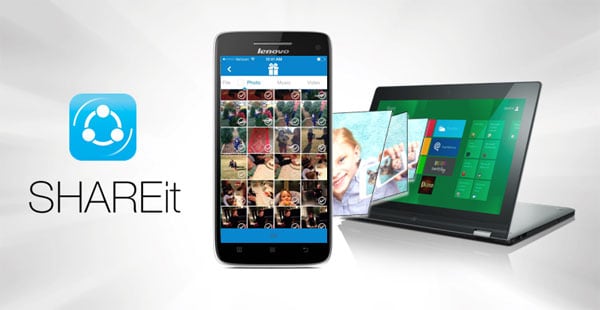
Method number 7. Cloud Services
Various cloud services (OneDrive, Bitcasa, Cloud@mail.ru, Google Drive Backup, Google Photos) make it easy to send data (including photos) between different devices. To work with these services, it is enough to install the corresponding application on your mobile device (in some cases on your PC), copy the necessary photos there, and then use the computer to download the photo data to your hard disk.
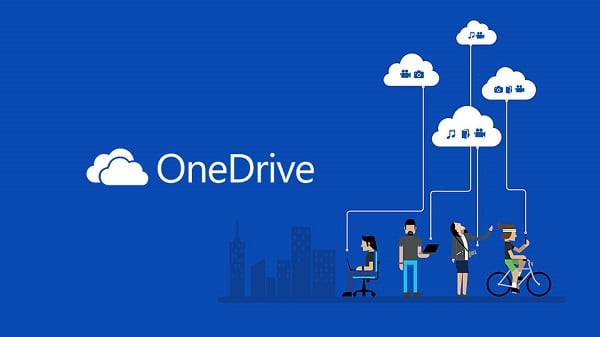
Method number 8. Social networks
Transfer photos from your phone to your PC, you can also use the social networks at hand. You need to upload photos to your account, while choosing yourself as their only viewer. Then, if you wish, go to this social network from your computer, and download the photo data to your hard drive.
Conclusion
If you need to throw photos from your mobile device to your computer, then the simplest and most convenient way is to use the USB cable, through which devices connect to each other and transfer the necessary photos. If this option does not suit you for some reason, I recommend using the alternative methods described just above. All of them, one way or another, are able to assist you in copying and transferring the photos you need to your PC.

