The problem of lack of memory - one of the foundations for both PCs and mobile devices. With a small amount of free memory, the system usually begins to slow down, freeze, it is unstable and unreliable. This is especially true for Android devices, many of which initially have a fairly small amount of main memory (the so-called "Internal Storage"). In this situation, some users may have an idea to try using an external SD card as the main memory on their Android device. In this article, I will tell you how to make the SD card as the main memory on Android gadgets, and what methods will help us with this.

The content of the article:
- Что нужно для установки SD-карты основной памятью на Android 1 What you need to install the SD card main memory on Android
- Способ №1. 2 Method number 1. Change the contents of the file Vold.fstab
- Способ №2. 3 Method number 2. Use the OS settings Android 6.0 and higher
- Заключение 4 Conclusion
What you need to install the SD card main memory on Android
To accomplish this task, you will need a high-speed SD card (preferably class 10 or faster). Maps 6, and especially 4 and 2 classes for such purposes are not suitable, your system due to their use will significantly slow down their work, which is unlikely to appeal to someone from the users.
It is also important to understand that the validity period of such an SD card due to the active load on it will be significantly less than if the load on the card took place in standard mode.

See also: Dianxin folder on Android what is it
Method number 1. Change the contents of the file Vold.fstab
The first of these methods involves changing the contents of the system settings file "Vold.fstab". After these changes are made, the Android OS will consider your SD card as the internal memory of the device, and note that a number of previously installed applications may stop working.
It is important to know that this method works only on rooted devices on which the Android OS is installed below (!) Than version 4.4.2. In versions of Android OS 4.4.2 and above, the file most likely you simply will not find.
Also note that an error in the implementation of this method (in particular, adding extra characters to the necessary lines) can have a most sad effect on the performance of your device. Therefore, carefully weigh the possible risks, and if, after all, have made a decision, then proceed to its implementation.
So, to implement this method, do the following:
- Run any file manager (for example, the popular " Total Commander ");
- Navigate to the root of the file system;
- Find the folder "etc" and go to it;
- Find the file vold.fstab there, tap on it, and switch to its edit mode (in Total Commander, launch Totalcmd-editor);
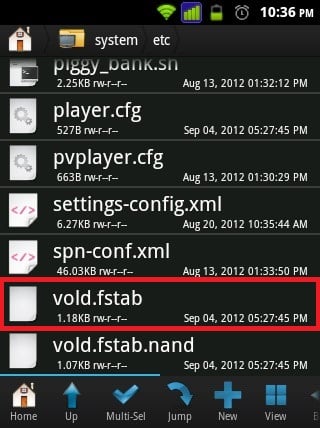
Go to the edit mode of the file “Vold.fstab” - Inside this file there are many lines starting with the “#” character. You need to find lines that do not begin with a pound , but with the character combination " dev_mount ". Usually these will be two rows, arranged by a column, one of them will indicate the internal memory, the other - the external.
For example, it could be the following lines:
- dev_mount sdcard / storage / sdcard0 emmc @ xxxxxx
- dev_mount sdcard2 / storage / sdcard1 auto / xxxxxx
To make the necessary changes, we need to change the path in the specified lines in places, that is, in other words, put 0 in the first line instead of 0, and 0 in the second line.
After the changes, these lines will look like:
- dev_mount sdcard / storage / sdcard1 emmc @ xxxxxx
- dev_mount sdcard2 / storage / sdcard0 auto / xxxxx
Save the changes you made, and then reload the gadget.
Another option is to make the main memory card on android:
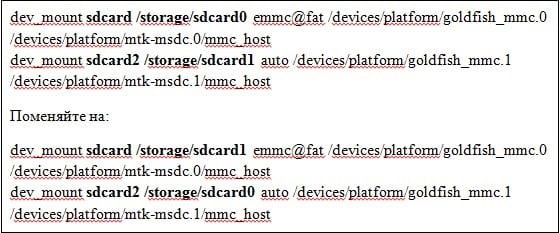
Good to know: Normal Boot what it is on Android
Method number 2. Use the OS settings Android 6.0 and higher
In addition to the first method, in which I considered how to switch the phone's memory to a memory card, there is another method that works only on Android 6.0 (Marshmallow) or higher OS settings and allows you to use the SD card as the main one for saving files and working with them . To implement it, I recommend making a copy of the data from your SD card (if any), since this card will be formatted by the system.
Do the following:
- Connect the SD card to your device;
- Go to the settings of the gadget, then in the "Storage and UBS-drives";
- Tap the item "SD-card";
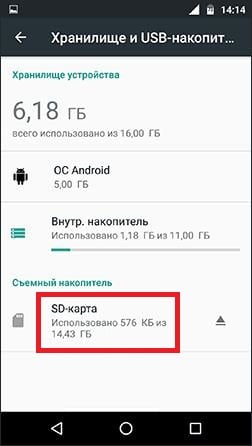
Tap the item "SD-card" - In the menu on the right, click on "Settings" - "Internal memory" - "Clear and format";

Select “Clear and Format” to format your card. - After the formatting process is finished, a message about slow working memory may appear (usually in a situation if a low grade SD card is used);
- A message appears about transferring to a new device, activate the item “Transfer Now” - “Done”.
Interesting: Talkback what is this program on Android
Conclusion
In this article I reviewed the options for how to make the SD card the main memory on Android. It is important to take into account that these methods do not always work - the first one requires root rights and the Android OS is lower than 4.4.2., And the second one works with Android OS 6.0 and higher (while there are a number of modern devices, for example “LG G5”, on which implementation of the latter method is impossible for internal reasons). Also note that the implementation of these methods is carried out by you at your own peril and risk, and it is unlikely that it is possible to guarantee a 100% result in this case.


 ( 11 ratings, average: 3.82 out of 5)
( 11 ratings, average: 3.82 out of 5)
Thank you very much, you are the best! everything worked out
wileyfox swift 2 android 6.0 worked on all 100
I did not succeed, I have a Samsung galaxy Tab A 2016 t585 device, I have Android version 7.0.0 and I do not have the settings that you wrote
Me too
With the sd card installed, how is the internal memory on lenovo how to update android 7 to 8. Can it be possible to return the tablet to native internal memory? and after that update? thank
you are goner, I live in Buryatia and the chela suggested better to me that yes how, write normally, step by step, and then some do not understand anything and including ...
I have 1 question will my data be deleted on the internal drives? Answer please.