Having shot a lot of photos from any event, many people come to mind about creating with them a bright and exciting video clip, where the contrasting visual range would be complemented by the ear caressing music. Such a harmonious symbiosis of the visual and audio component would raise the memory of the moment lived to a new height, giving it new, bright colors. We are users who access the network, looking for relevant services or programs, while finding such tools, we do not know how to use them. In this article I will tell you how to make a clip from photos with music on your computer on your own, what services or programs will help us with this, and how to work with them.

The content of the article:
- Специфика создания клипа из фото с музыкой на ПК 1 The specifics of creating a clip from a photo with music on a PC
- Онлайн-ресурсы для монтажа видеоклипа 2 Online resources for video editing
- Сервис Stupeflix поможет сделать красивый клип 2.1 Service Stupeflix helps to make a beautiful clip
- Сервис Animoto для создания клипа из фото и музыки 2.2 Animoto service to create a clip from photos and music
- Программы для создания видео клипа из фото и песен 3 Programs for creating a video clip from photos and songs
- Заключение 4 Conclusion
The specifics of creating a clip from a photo with music on a PC
If you decide to mount a clip from photos for free, then please consider a few important points:
- Choose good quality photos and at least medium size (at least 600 pixels wide);
- Try to avoid duplicating images when the same object is taken almost from the same point several times;
- The music should correspond to the subject of the photo, and at the same time the audio quality should be at a good level;
- Consider the contrast name of the clip, and its visual introduction;
- It is also worth pondering the harmonious ending of the video and captions.

Video film
Online resources for video editing
If you are interested in the question of how to make a clip of photos online, then the simplest option would be to use online resources designed specifically for such purposes.
I would point out such resources as Stupeflix and Animoto , which in an accessible mode allow you to create a clip from the photos available to the user.
Stupeflix service will help make a beautiful clip
This English-speaking service is designed to create integrated video clips from photos and music, has simple functionality, and is suitable even for an inexperienced user in matters of editing.
- To work with the service, log in to it, click on the “Make a free video” button.
- The program will ask you to choose the theme of your clip.
- After you decide on the topic you like, click on the “Make a free video” button and log in (you can use your account on social networks).
- After logging in, you will be in the edit window.
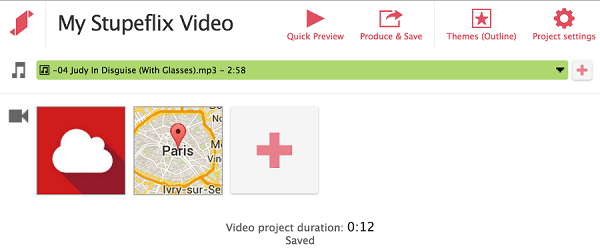
Click on the big red plus on the left to add a photo, and several download options will be available to you:
- "Add photos & videos" - allows you to add photos and videos to your clip;
- “Add title slide” - allows you to enter the name of the clip;
- “Add map” - indicate the place on the map where the shooting took place;
- “Add custom transition” - specify the features of visual transitions between photos.
You can add music to the clip by first clicking on “Add a soundtrack” and then on “Upload from your computer”.
After adding all the components, you can see what happened by clicking on the “Quick Preview” button, and download by clicking on “Produce and Save” on the right.
Animoto service to create a clip from photos and music
Another resource for creating videos from online photos is Animoto. To work with this resource, go to it, click on the “Get Started” button. The service will offer you to pass authorization or use the identification data of your account on Facebook.
- After logging in, you will be taken to the control panel (Dashboard), where you will need to click on the “Create” button at the top.
- The program will ask you what video you want to create, select “Slideshow video” and click on “Create” next to it.
- Then the program will ask you to choose the style of your video.
- Once you have decided on the style, and click on the appropriate window, you will need to click again on the “Create video” button.
You will be taken to the editor panel, where four options will be available:
- “Change Style” will allow you to change the style of your video;
- “Add logo” - will add a logo to your video;
- "Add Pics & Vids" - allows you to upload photos for the video;
- "Add Text" - add text.
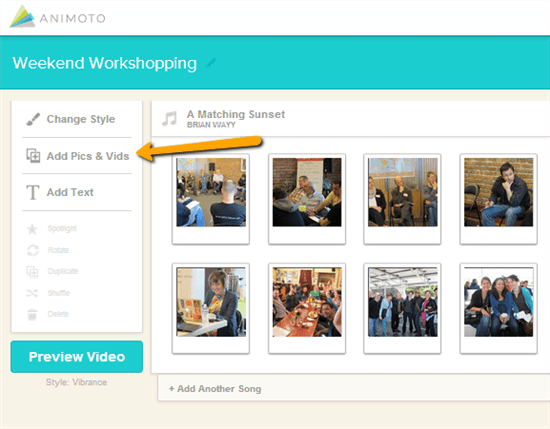
Create a slideshow with Animoto
- In the center there is a button for downloading a melody (Change Song), clicking on it and then on “Upload song” you can download the music you need (after downloading you will need to specify its name and artist and click on “Save”).
- Also there is a button with a big plus, with which you can upload photos (Add photos - Upload pictures and video).
- To see what we have, you will need to click on the button «Preview video». If you like everything, click on the “Produce” button, enter the name of the video and click on “Finish”.
- You can download the video by clicking on the Download button on the right (the clip will only be available in mp4 format for free).

Programs for creating a video clip from photos and songs
Among the programs for creating clips from photos and songs can be noted such products as “PhotoShow”, “Movavi”, “PhotoStory”, “Picasa” and a number of others. Let us analyze how a bright clip with music is made using the example of the PhotoShow program.

This program for creating a video clip from a photo can be downloaded from the official site . Install it on your computer, after starting the program, click on the "New Project" button, and you will enter edit mode. Above is the main panel with five tabs:
- “Photos” - allows you to select your photos on your hard disk and upload them;
- "Transitions" - allows you to select the desired options for transitions between your photos;
- “Screensavers” - you can select screensavers for the beginning or end of your clip;
- "Design" - selects the design for your video (frame);
- “Create” - allows you to choose different variations of creating a video - “video slideshow”, “DVD slideshow”, “Create screen saver”, “Create EXE slideshow”)
Below is the panel where your photos and music will be placed, and on the upper left is the hard disk access panel, where you can find the photos you need.
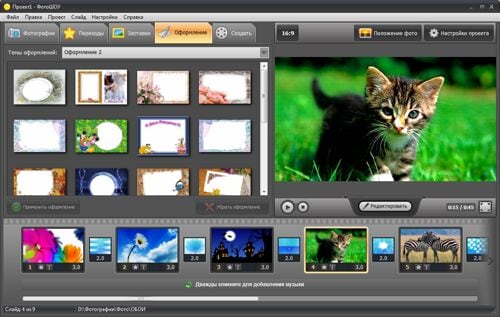
By successively clicking on the photos placed on your hard disk, you will add them to the clip display line. To add music, you will need to double click on the corresponding line at the very bottom.
To see what you have done, click on the corresponding “Play” button in the center of the screen.
To save your video, click on "File" in the upper left, and decide on the options for saving the resulting video.
Conclusion
Above, I reviewed several options for how to make your own video from photos with music on a computer. The reader can use both online resources (some of which have been described above) and various video editing programs that can create visually appealing videos. If you have accumulated a lot of photos, and you want to turn them into a bright picture with excellent music - use the tools described above, the result will definitely not disappoint you.

Thank you very much for the lessons !!! I have such a question for you, is it possible to remove the text from the composition so that only one music remains
Thank you very much! For some reason, in the final clip I have the inscription yellow “Made as an eval ...” (such as made with the help of ProShow), how can I remove it? Closes all my captions (
Thank you so much for your great work! You are a great smarty!
Good day. The site offers music downloads for use in slideshows. Is this music freely available? Will there be copyright infringement when using this music?
Hello, I should have thrown off the wedding video after 11 hours yesterday, but didn’t throw off why ???
Thanks for the lessons hello so keep!
We take away clips free of charge or will request a key paid?
Thank you for such clear, simple and detailed training. Thank!!! I read, watch and start learning with your help!
Just registered and read this page. Thank you very much. I love it when they briefly and accurately say everything in the case. I will learn from you.