Vkontakte - the most popular social network of the Runet, over time, like other resources, is updated. The site interface, functionality, new features are changing. One of the innovations of VK is the possibility of creating so-called “Talks”, that is, dialogues, in which several people can be participants at once. This feature is similar to Skype conferences.
The list of conversation options includes such features as changing avatars, adding new participants, and any member of the conference can invite them. It happens that because of the huge number of messages coming from the conversation or for other reasons, we leave it, removing the dialogue itself, but sometimes it is necessary to return to it. The article will look at how you can return to the conversation on VKontakte, if you have deleted the dialogue and left it, as well as familiarize yourself with other "chips" of the conversation in vk.com.
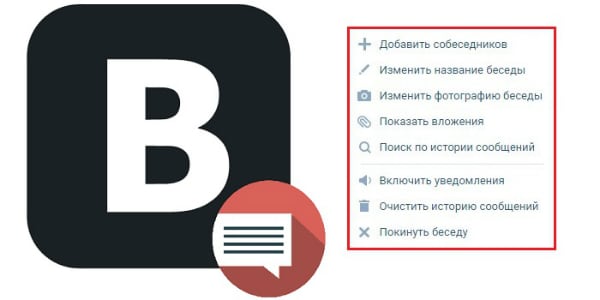
The content of the article:
- Возвращаемся в беседу в ВК после удаления и выхода из нее 1 Returning to the conversation in the VC after the removal and exit from it
- Что еще нужно знать о беседах ВКонтакте 2 What else you need to know about VK conversations
- Отключаем уведомления о новых сообщениях в беседе 2.1 Turn off notifications about new messages in the conversation
- Как создать свой диалог с друзьями 2.2 How to create your own dialogue with friends
- Удаляем пользователя из беседы 2.3 Remove user from conversation
- Заключение 3 Conclusion
We return to the conversation in the VC after the removal and exit from it
So, I will dispel your concerns, you can return to the Vkontakte conversation even if you have cleared the dialogue. Today there is an effective way to do this. It is carried out in several steps:
- For example, we have the following conversation, we will exit it and remove the dialogue;
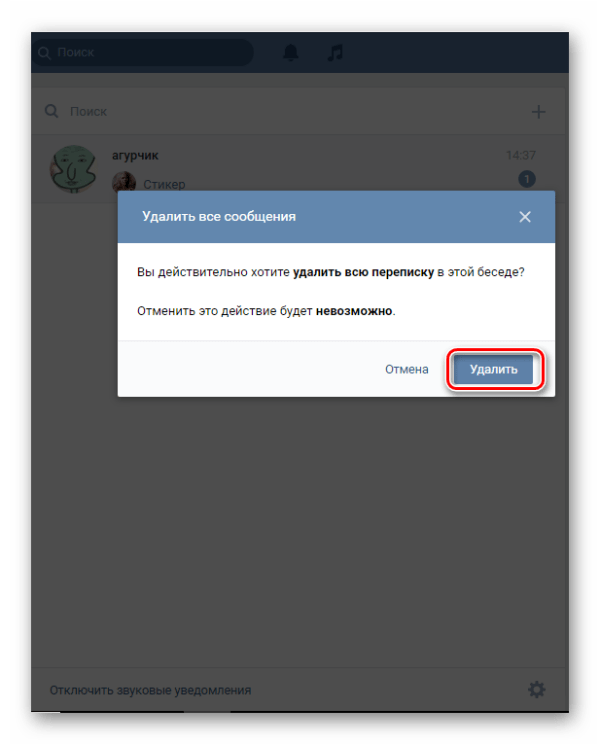
The "Delete" button, clicking on which, we will delete all messages of the conversation - Now, to return, we insert this link into the address bar of the browser and press "Enter" - https://vk.com/im?sel=c1. Here, after the index "c" is the number of your conversation. Accordingly, if the conference you left was the second in your dialogs, then the value of “c1” is replaced with “c2”, if the third, then with “c3” and so on.
It’s done - after that, your VKontakte conversation should open up, which you can return to as follows:
- Click on the icon in the form of "ellipsis", located to the left of the avatar of the conversation;
- In the drop-down list, select the item "Return to the conversation."
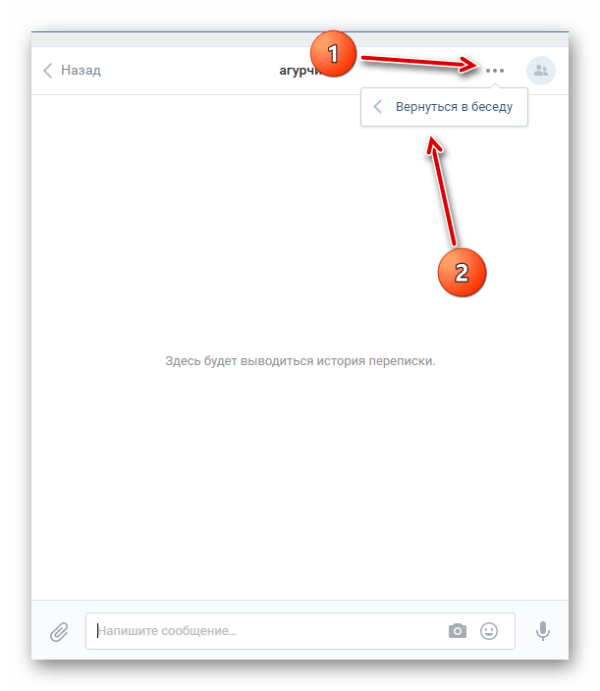
What else you need to know about VK conversations
The first thing to learn about VK conferences is that the maximum number of participants cannot exceed 250 people. This means that if you left the conversation and after you invited someone else there so that, as a result, the number of conference members became equal to 250 people, then you cannot return to it;
Messages that you received during the absence in the conversation will remain inaccessible for reading. By the way, it will be possible to restore a deleted dialog only if no more than a day has passed since its removal. How to do this, you can find out here:
Interesting: How to hide friends VK .
Disable notification of new messages in the conversation
If you do not want to receive notifications about new messages in the conversation, then it is not necessary to leave it. You can disable receiving alerts, for this you need:
- Go to the desired conference and click on the dialog box on the icon in the form of "ellipsis", located to the right of the name of the conversation;
- In the drop-down box, click on the tab "Disable notifications" - ready.
I recommend: How to get VK stickers for free .
How to create your own dialogue with friends
If you want to create your own VK conversation, you can do it as follows:
- Go to the tab "Messages";
- To the left of the search line of the dialogue is an icon in the form of a "plus", click on it;
- The window for creating a conversation opens, where we can indicate those participants whom we invite to it, select, invent the name of the dialogue and click on the tab “Create a conversation”.
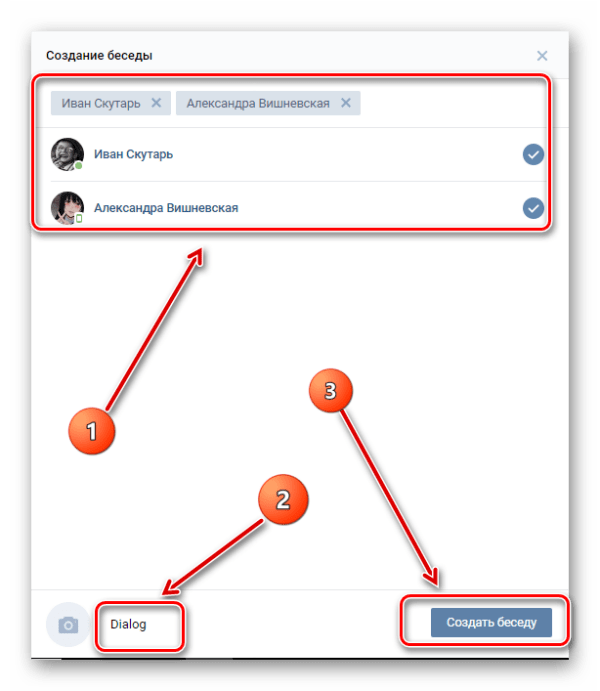
Remove user from conversation
To exclude you from the conversation can either the creator or the person who invited you to it. By the way, if you yourself are the creator of the conference, then in order to remove a user from it, you must:
- Click on the tab with the number of participants, located under the name of the conversation;
- To the right of the user’s name there is an icon in the form of a “cross”, click on it, confirm the exception from the dialogue - ready.
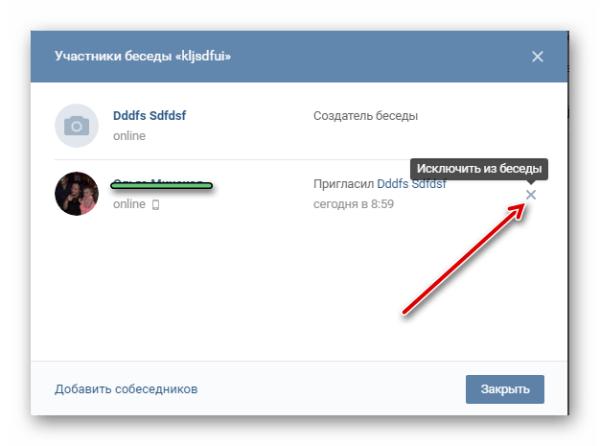
Regarding the exclusion from the conversation, it is worth noting that you can’t return to it yourself. Do not trust third-party software, which promises to provide such an opportunity, since such programs are often ordinary Trojans, stealing personal user data.
If the participant of the conversation has restrictions on the list of users who can write personal messages to him or you are at this person on the black list, you will still be able to see the messages you sent to the conference.
You can be invited to the conversation by any user you follow. Vkontakte is not yet able to ban invitations to the conference. Therefore, if you do not want to be a participant in a particular conversation, but you are aggressively added there, then the only way out is to unsubscribe from the page of the user who invites you there.
Conclusion
The article reviewed the main points concerning the return to the conversation VK. If you want to learn more about conversations, then you should take a look at the “Help” section of Vkontakte, where you can find up-to-date information on VK conversations and small instructions on how to work with them - https://vk.com/support?act= faqs & c = 1.
