When trying to download and install Skype from the official page of the application, Windows 10 user may encounter the message "Please install Skype from the Windows Store for the best experience". This is usually due to the requirements of the version of Skype to the OS Windows (the application requires an older version of the OS), as well as the desire of Microsoft to transfer Windows 10 users to the desktop and a more stable version of Skype located in the Windows Store. In this article I will explain in detail why a similar problem arises, and how to fix it.
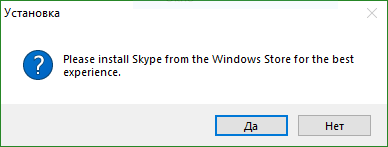
The content of the article:
- Причины проблемы скачивания и установки Скайп 1 Causes of problems downloading and installing Skype
- Как исправить дисфункцию при инсталляции Скайп 2 How to correct dysfunction when installing Skype
- Заключение 3 Conclusion
Causes of problems downloading and installing Skype
Translated from English, the text of the message "Please install Skype from the Windows Store for the best experience" translates as "Please install Skype from the Windows store to get the best experience." After the user downloads the Skype installer from the official page of the application, and then tries to launch it, the specified message will appear on the screen, after which the Windows Store (Windows Store) will open, offering you to download the “store” version of the product.
Why it happens? There are two reasons for this:
- Поскольку современные обновляемые версии Виндовс 10 ушли вперёд (ныне актуальна версия 1709 и далее), то пользователи регулярно обновляемой «десятки» в большинстве случаев не смогут установить данную версию «Скайп» на свой компьютер. The installation version “Skype” that you are launching is designed for Windows 10 operating systems (versions 1507 and 1511), Windows 8.1, Windows 8, and Windows 7. Since modern updated versions of Windows 10 went ahead (version 1709 and later is relevant), users regularly updated "dozens" in most cases will not be able to install this version of Skype on your computer.
To check which version of Windows 10 you have, in the taskbar search bar type “About computer” and click on the top of the result with the same name found.
- (Виндовс Стор), и использовании имеющейся там версии «Скайп». Microsoft is interested in switching PC users to regular use of the Windows Store (Windows Store), and using the Skype version available there. User feedback on the use of the latter is quite different, some note its stability and reliability compared to previous versions, while others point out its inconvenience (especially when working with notifications), as well as the overall functionality that is not satisfactory for the user.
Since tastes do not argue, let us turn to solutions to this problem.
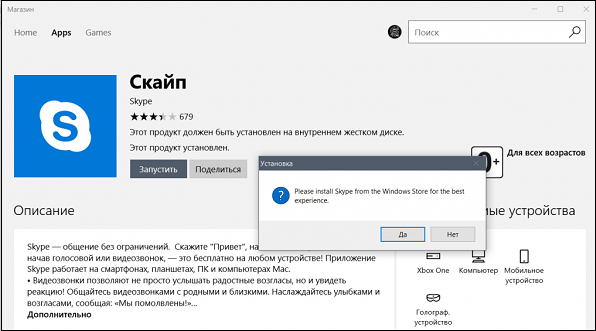
How to correct dysfunction when installing Skype
Consider ways to solve a problem that has already proven its effectiveness in eliminating "Please install Skype for the best experience".
Method number 1. We use OS compatibility
Since the Skype version we are launching is designed to work with Windows 7 and Windows 8, it will be optimal to run the Skype installer in compatibility mode with the specified Windows versions.
- To do this, move the cursor to the installer, right-click, select "Properties".
- In the window that opens, select the "Compatibility" tab.
- Check the box next to the "Run the program in compatibility mode" option, and just below select "Windows 8".
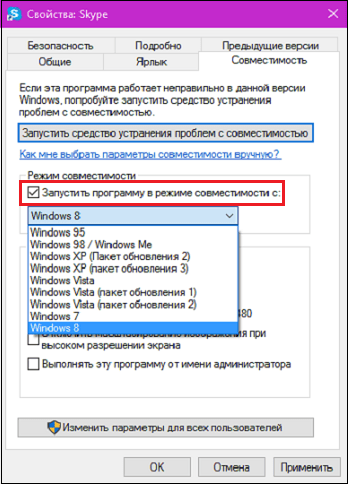
It is also recommended to put a tick next to the option "Run the program as administrator" below. Click on "Apply", then run the installer in the standard way, everything should work.
How it looks approximately can be seen in the video:
Method number 2. Use the "Silent" startup mode (silent installation)
Using the compatibility mode does not help in all cases. If the first method did not help you, go to the folder containing the Skype installation file (version 8.x) and run this file with the “/ Silent” key.
For example, it might look like this:
Go to the directory with the installation version of "Skype":
pushd C: \ Users \ USERNAME \ Downloads \ Programs
Run the Skype file with the “silent” key:
C: \ Users \ USERNAME \ Downloads \ Programs> Skype-8.12.0.2.exe / silent
After that, the installation of the product should be successful.
Conclusion
Since the version of Skype you are running is often designed for an older version of Windows 10, the optimal solution would be to run the installer in compatibility mode with the OS versions it supports, for example, Windows 7 and 8. If this method did not fix “Please install Skype from the Windows” Store for the best experience ”, try running Skype in“ silent installation ”mode (“ silence ”), which will help fix the indicated problem on your PC.

 ( 8 ratings, average: 4.50 out of 5)
( 8 ratings, average: 4.50 out of 5)
Thank you very much for the article and generally for your site!