Protecting personal data with Google Authenticator on smartphones and PCs is one of the most reliable and easy-to-learn ways to prevent unauthorized access to your profile. With the increasing share of the presence of a person on the Internet, hacking your account can lead to quite serious problems. Therefore, the use of Google Authenticator on a computer to provide additional verification at the entrance does not look like an extra reinsurance at all. The question requires more detailed consideration, which will be discussed further.
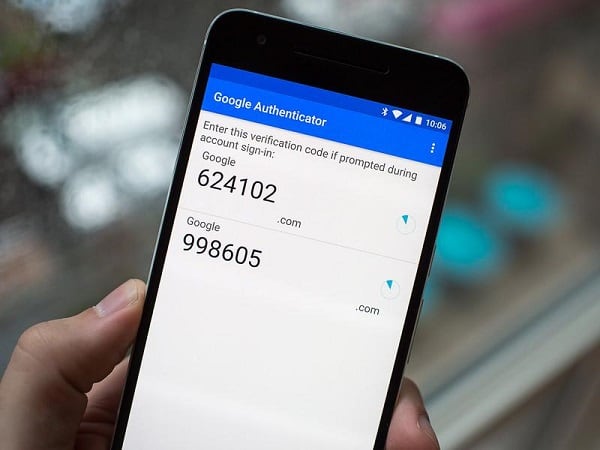
The content of the article:
- Что такое Google Authenticator 1 What is Google Authenticator
- Преимущества использования программы 2 Benefits of using the program
- Установка Google Authenticator на компьютер 3 Installing Google Authenticator on your computer
- Используем двухфакторную аутентификацию в ВК и Google 4 Use two-factor authentication in VK and Google
- Заключение 5 Conclusion
What is Google Authenticator?
So, Google Authenticator for a computer is a special mobile application designed to enhance the security of access to a specific account by creating additional verification factors. Initially, the program was developed based on the specifics of using the system by Google, but nothing prevents to apply it and to protect your page on a social network or cloud data storage .
Speaking in simple language, at the time of entry into the account assigned to the application, it forms and sends to the mobile device an additional verification code, after the introduction of which the entrance opens. That is, even if the attacker knows some of the personal data, he will not be able to authenticate without confirmation. Such a simple but effective solution allows you to significantly protect your profile.
Benefits of using the program
Among the undoubted advantages of using Google Authenticator on a PC is worth noting:
- High security;
- Ability to work with multiple accounts on one device;
- Intuitive interface that facilitates the work;
- Supports most common mobile operating systems.
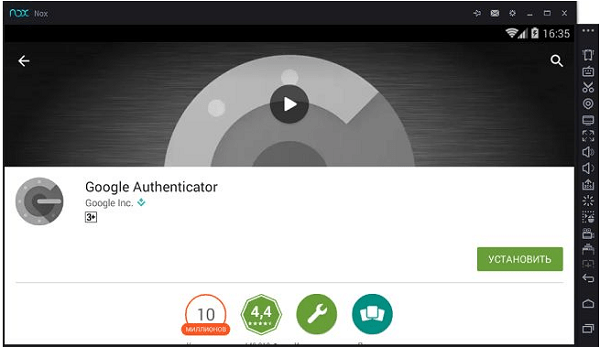
At the same time, the application is installed in the same way as the other - an executable file is downloaded from the Play Market, by launching which you just need to follow the installer's prompts. All the necessary settings and connection profiles can be done in the corresponding menu item.
See also: How to use Aircrack-NG .
Install Google Authenticator on your computer
In addition, if for some reason you can’t use a smartphone to work with the Google Authenticator application, you can resort to an alternative option - installing the application on a PC. Immediately it should be noted that the algorithm of actions here will be somewhat more difficult, but with basic computer skills, the task is quite feasible.
First you need to install the Android system emulator for Windows.
- As an example, one of the most requested will be considered - Nox App Player ( https://ru.bignox.com ). The program allows you to install and run on your computer games and software designed for Android.
- The installation is not complicated - the file is downloaded and installed, after which all files in the PC storage intended for installation on a smartphone will open by default in the emulator. That is, it will be possible to download and install on the computer Google Authenticator.
By the way, the emulator allows you to run not only various applications, but also games, so installing it will be quite a useful action. Many sites today offer various additional bonuses for users of mobile versions, so the application can also be useful for this.
We use two-factor authentication in VK and Google
In addition, it is worth a few words to say that two-stage access protection is possible for some profiles without installing third-party software. For example, a VK page or a Google account can be protected using standard tools.
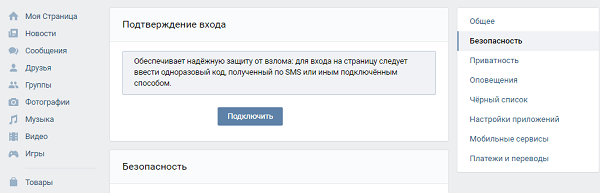
- In order to set up two-step login to your VK account without Google Authenticator, you need to go to the profile menu and go to its settings.
- Turning to the security tab, you can see the question of whether you need to connect an additional check using the verification code via SMS.
- Here you can also bind all your devices that can be used to enter the page.
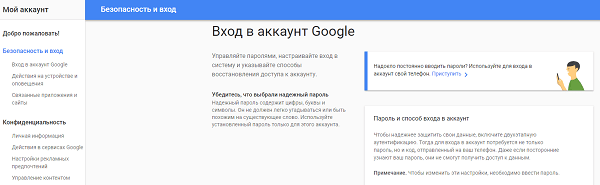
If you need to increase the security of your Google profile, the sequence of actions will be as follows:
- After authentication, you must go to the account section "Security and Login" and find the item "Two-step authentication" on the right.
- After clicking on the inscription, a new page will open, following the prompts of which you can configure access.
Conclusion
Although two-step authentication using the Google Authenticator installation for a computer may seem like an unnecessary measure that causes inconvenience, this step is now a necessity. Not all opened pages of sites and programs downloaded from them are equally useful, therefore additional protection of your personal data will allow you to avoid wasting your nerves and energy in the future.

I get an error, select or paste the file
I did not get the settings button like the pictures №3
How to make a full export keys
I can not bind the error gives.
And where does this code come from on the server?
The article is very useful, be sure to use it. Thanks you
After clicking on "Scan Barcode", "Barcode scanner is not available." Although the camera is connected and working ... What is the problem?